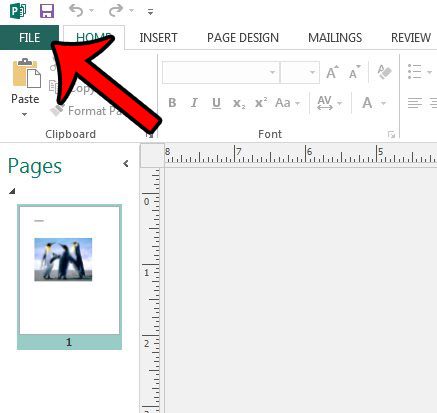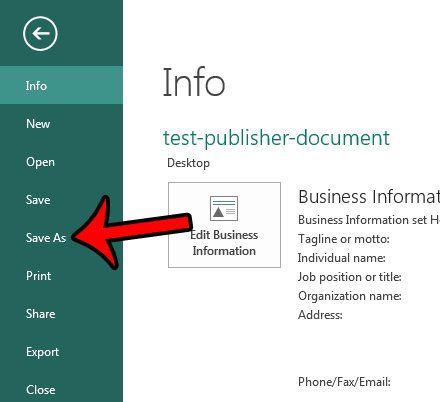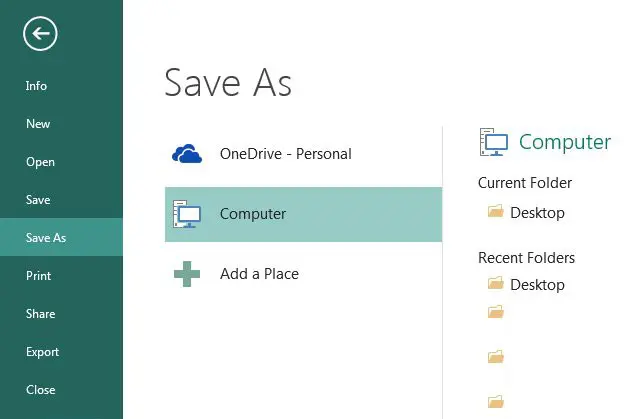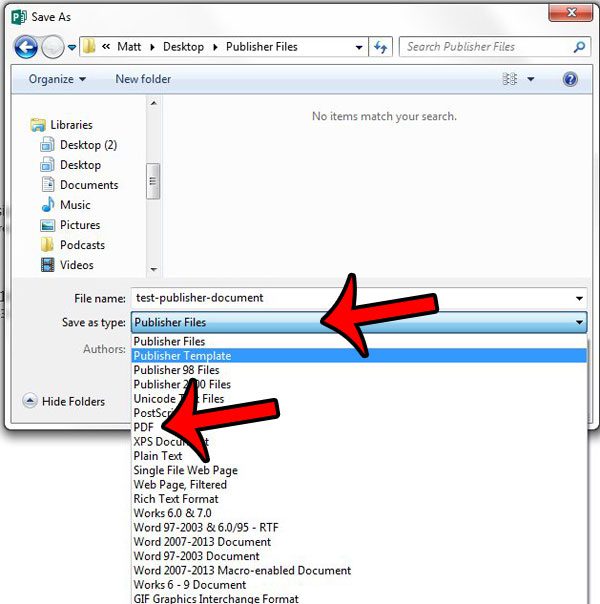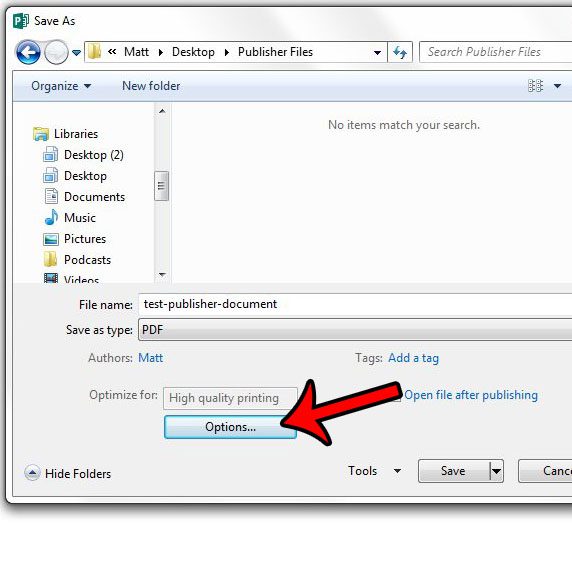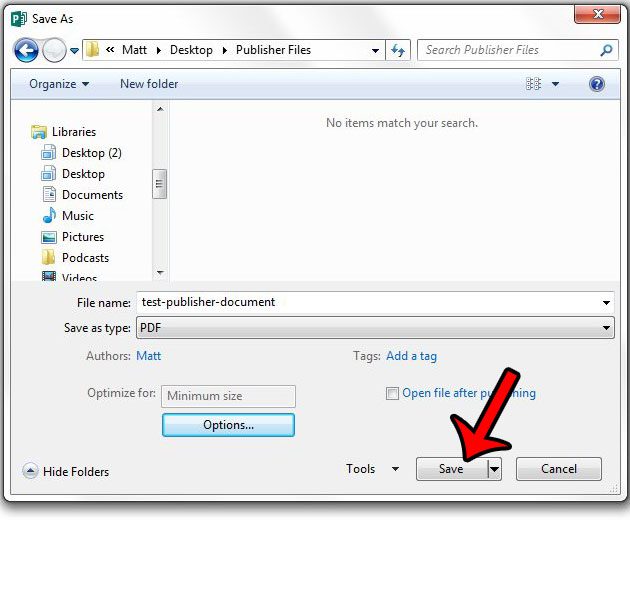Fortunately you can convert a .pub file to a PDF directly within Publisher 2013. Our guide below will show you the steps required to create a PDF of your file that is much more accessible to a wider range of potential readers.
How to Save a Publisher Document as a PDF in Publisher 2013
The steps in this article will show you how to convert a file that is open in Microsoft Publisher (typically of the .pub file type) to a PDF. This will result in two files; the original .pub file, and the .pdf copy of that same document. After you have completed the conversion, these will be two separate files. If you make a change to the original .pub file in Publisher, then you will need to convert it to a .pdf document again.
Would you prefer that other people using Publisher not be able to see which files you have worked on recently? You can adjust the number of recent documents in Publisher 2013 to reduce, increase, or completely remove the recent documents shown in the program. After receiving his Bachelor’s and Master’s degrees in Computer Science he spent several years working in IT management for small businesses. However, he now works full time writing content online and creating websites. His main writing topics include iPhones, Microsoft Office, Google Apps, Android, and Photoshop, but he has also written about many other tech topics as well. Read his full bio here.
You may opt out at any time. Read our Privacy Policy