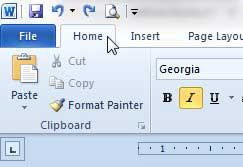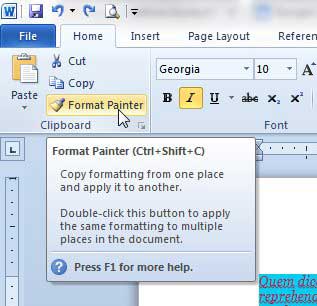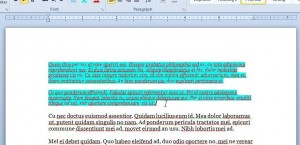Use the Format Painter in Word 2010 to Apply Existing Formatting to Another Paragraph
This tutorial will focus on taking the formatting from one specific paragraph and applying it to a different paragraph. However, you can follow these steps for a sentence, word or letter. Word will simply copy the formatting from your source selection, then apply it to the target selection. Step 1: Open your document in Word 2010. Step 2: Click the Home tab at the top of the window.
Step 3: Highlight the text containing the formatting that you want to copy to another location in your document.
Step 4: Click the Format Painter button in the Clipboard section of the ribbon at the top of the window.
Step 5: Highlight the text to which you want to apply your copied formatting. Note that the formatting will be applied as soon as you release your mouse button.
Your original formatting should now be copied to the text that you just selected, as in the image below.
Have you copied and pasted data from a lot of different places into one Word document, and now everything is formatted differently? Learn how to clear all formatting in Word 2010 to make all of the text in the document look the same. After receiving his Bachelor’s and Master’s degrees in Computer Science he spent several years working in IT management for small businesses. However, he now works full time writing content online and creating websites. His main writing topics include iPhones, Microsoft Office, Google Apps, Android, and Photoshop, but he has also written about many other tech topics as well. Read his full bio here.
You may opt out at any time. Read our Privacy Policy