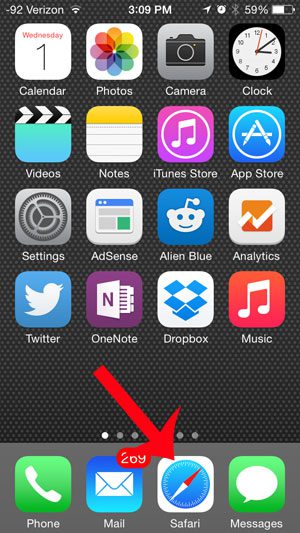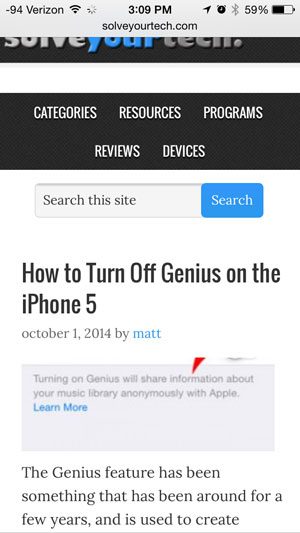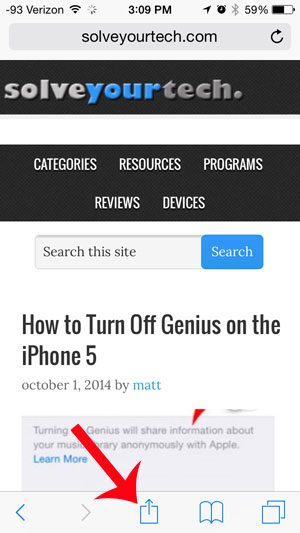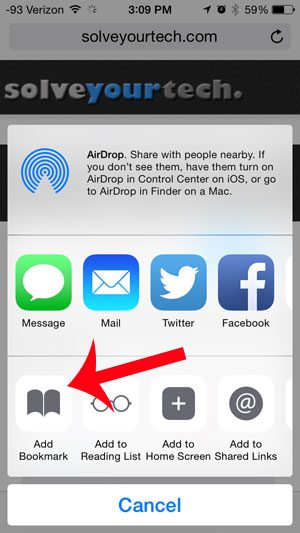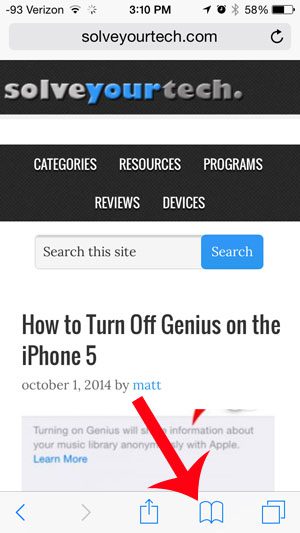Bookmarks are helpful for other reasons as well. Whether you have found an interesting site that you want to go back and visit later, or you simply want a faster way to find your favorite Web pages, there are many good uses for browser bookmarks. Our guide below will show you how you can create a bookmark from a Web page that you are visiting in the iPhone’s Safari browser.
Bookmark a Web Page in Safari on the iPhone 5
These steps were performed in iOS 8, on an iPhone 5. The steps may be slightly different in earlier versions of iOS. Step 1: Open the Safari browser on your device.
Step 2: Browse to the Web page for which you wish to create a bookmark.
Step 3: Touch the Sharing icon at the bottom of the screen.
Step 4: Select the Add Bookmark option at the bottom of the screen.
Step 5: Tap the Save button at the top-right of the screen. Note that you can else elect to change the name of the bookmark and it’s location on this screen, if you so choose.
You can access the bookmark that you just created by touching the book icon at the bottom of the Safari screen.
Would you like to add more apps to your iPhone’s dock? Learn how to add a folder to the dock on your iPhone 5 after you have updated to iOS 8. After receiving his Bachelor’s and Master’s degrees in Computer Science he spent several years working in IT management for small businesses. However, he now works full time writing content online and creating websites. His main writing topics include iPhones, Microsoft Office, Google Apps, Android, and Photoshop, but he has also written about many other tech topics as well. Read his full bio here.
You may opt out at any time. Read our Privacy Policy