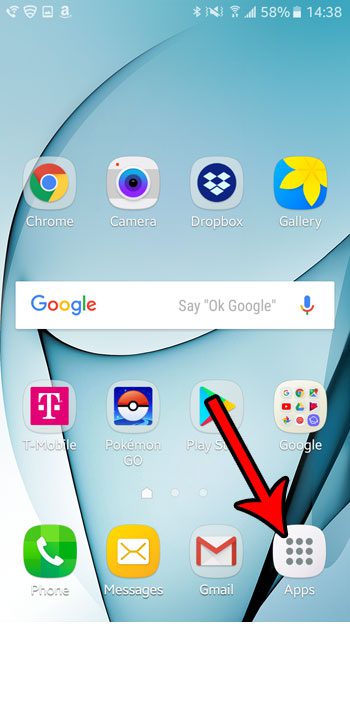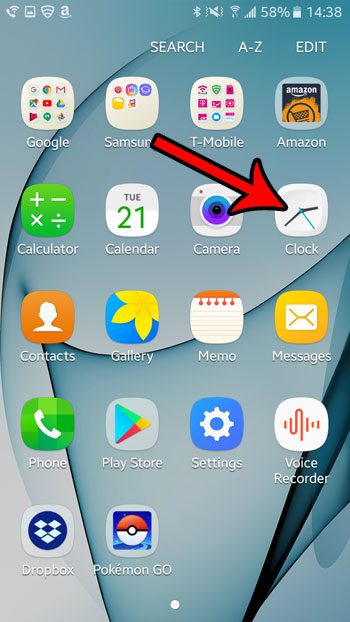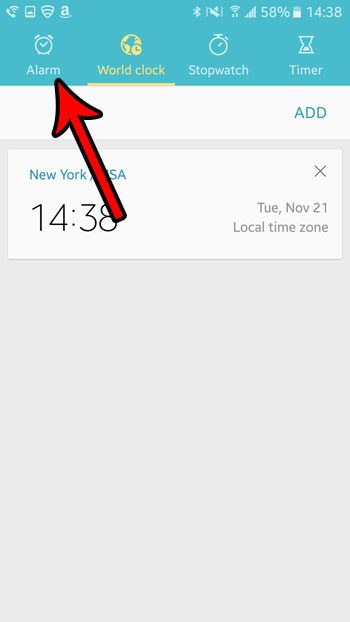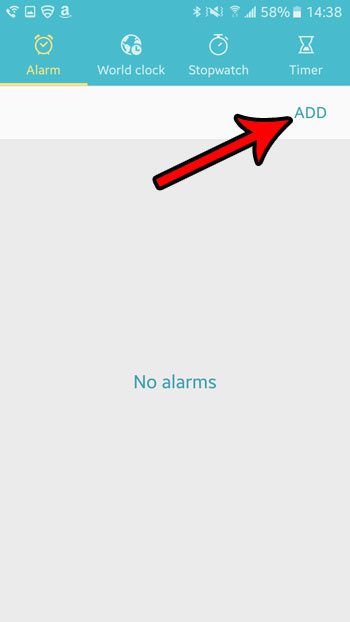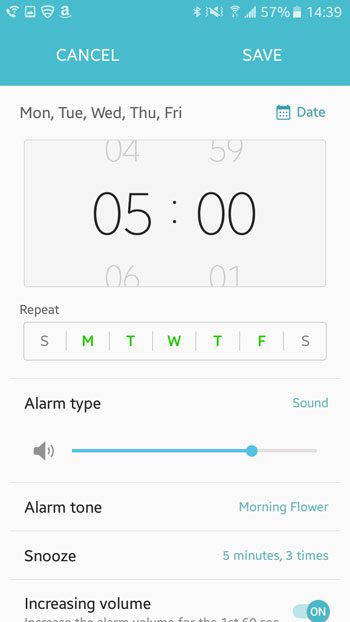Setting an alarm in the Clock app requires a few short steps that will have you set up with an alarm in a few moments. You will be able to specify the time and dates that the alarm goes off, as well as some additional settings that can really let you customize your alarms to how you need to use them.
How to Set an Alarm on a Samsung Galaxy On5 in Android Marshmallow
The steps in this article were performed on a Samsung Galaxy On5, in the Android marshmallow operating system. This guide will show you how to create an alarm on your phone, as well as how to configure several different settings for that alarm. Step 1: Open the Apps folder.
Step 2: Touch the Clock icon.
Step 3: Select the Alarm tab at the top of the screen.
Step 4: Choose the Add option near the top-right of the screen.
Step 5: Adjust the time dial at the top of the screen, then configure the rest of the settings. Once you are finished, tap the Save button at the top of the screen.
Below is an explanation of each setting on the alarm screen.
Repeat – tapping each of the letters in this section will cause the alarm to repeat at the specified time on that day of the week. Alarm type – drag the slider to specify the volume of the alarm. You can also touch the Sound button and elect to have the alarm vibrate as well. Alarm tone – touching the default tone name (Morning Flower, in the image above) will take you to a list of tones from which you can select. Snooze – set the duration between snoozes, and the maximum amount of times that it can be pressed. Increasing volume – turning this setting on will increase the alarm volume for the first 60 seconds that the alarm is sounding. Alarm name – create a description for the alarm so that you can more easily identify it from the list of alarms on the main menu of the Alarm tab.
Would you like the clock on your phone to update automatically for Daylight Savings Time and time zone switches? Learn how to enable network-based time in Marshmallow so that you don’t need to worry about manually updating the clock on your phone. After receiving his Bachelor’s and Master’s degrees in Computer Science he spent several years working in IT management for small businesses. However, he now works full time writing content online and creating websites. His main writing topics include iPhones, Microsoft Office, Google Apps, Android, and Photoshop, but he has also written about many other tech topics as well. Read his full bio here.
You may opt out at any time. Read our Privacy Policy