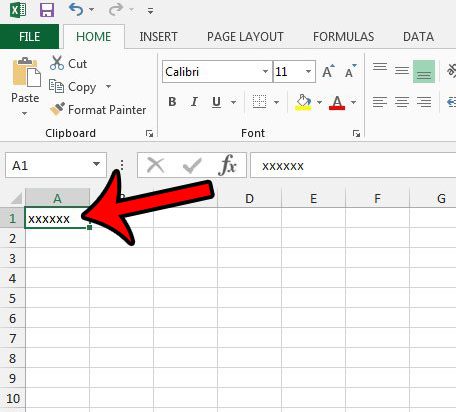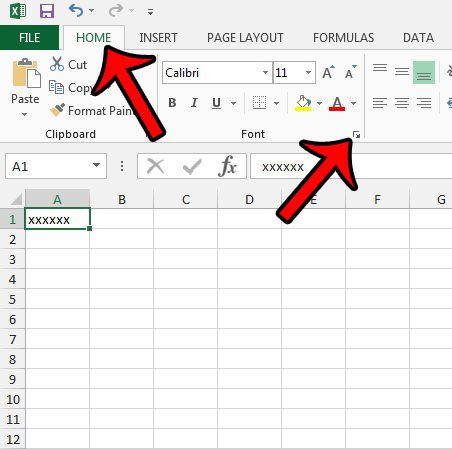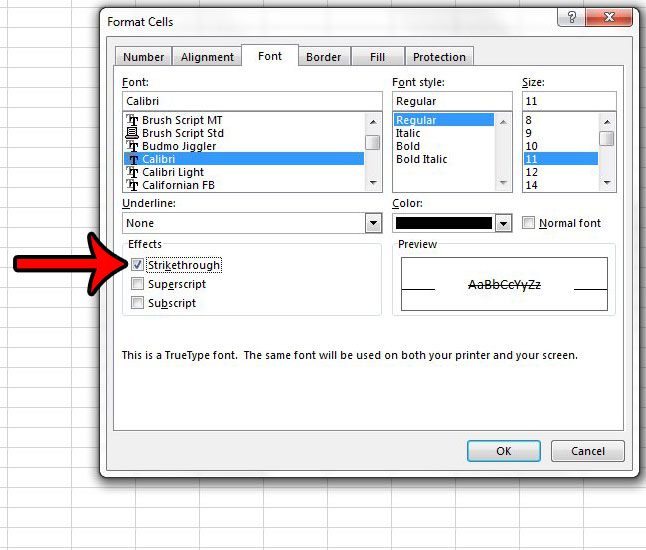How to Draw a Line Through Text in Excel Our guide continues below with additional information on how to cross out in Excel, including pictures of these steps. Sometimes you have some information in your spreadsheet that you don’t think you will need, but that you aren’t quite ready to remove. This is the perfect situation to learn how to use crossed out text in Excel, otherwise known as “strikethrough.” This is a text formatting option, similar to bolding or italicizing text, but it looks like a font with line through it instead. However, crossing out text has the added benefit of letting the reader know that the information should not be considered. Our tutorial below will show you how to select a cell in a spreadsheet, then draw a line through all of the text in that cell. You can also choose to select multiple cells, or even the entire sheet. Either way, the result will be crossed out text in your cell(s).
How to Use the Cross Out Line in Excel 2013 (Guide with Pictures)
The steps in this article will show you how to get crossed out text in Excel 2013. If you would like to do the opposite, and remove the cross out effect from your data, then read this article.
Step 1: Open the spreadsheet containing the text that you want to cross out.
Step 2: Click on a cell containing data that you want to cross out.
Step 3: Click the Home tab at the top of the window, then click the Font Options dialog button at the bottom-right corner of the Font section in the ribbon.
Alternatively, you could right-click the selection, then click Format Cells, and select the Font tab.
Step 4: Check the box to the left of Strikethrough, then click the OK button.
Now that you have completed our guide on how to cross out in Excel, the text in the cells that you previously selected should now be crossed out with a line through it.
Additional Sources
After receiving his Bachelor’s and Master’s degrees in Computer Science he spent several years working in IT management for small businesses. However, he now works full time writing content online and creating websites. His main writing topics include iPhones, Microsoft Office, Google Apps, Android, and Photoshop, but he has also written about many other tech topics as well. Read his full bio here.
You may opt out at any time. Read our Privacy Policy