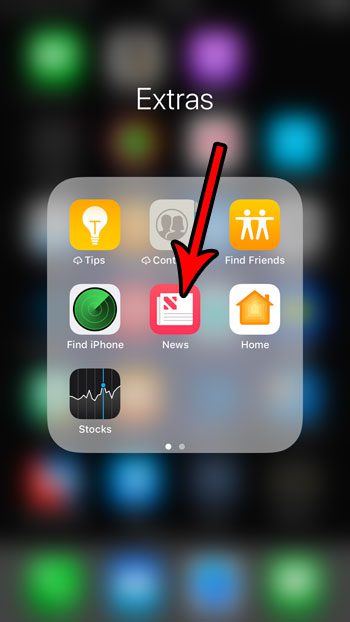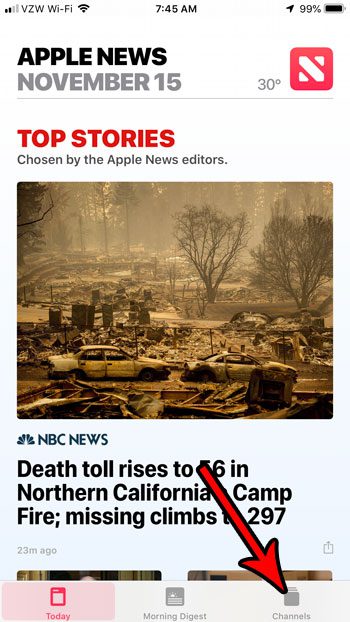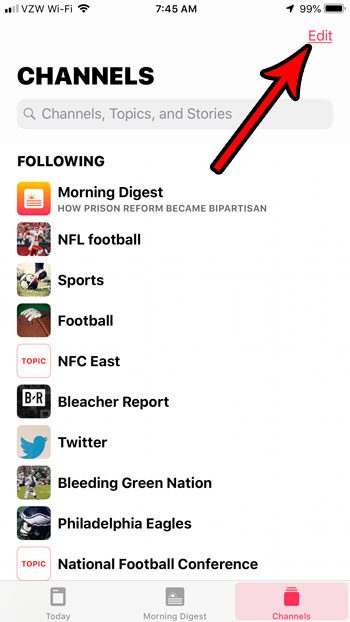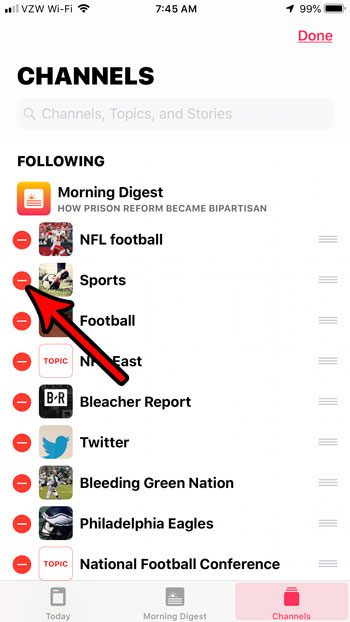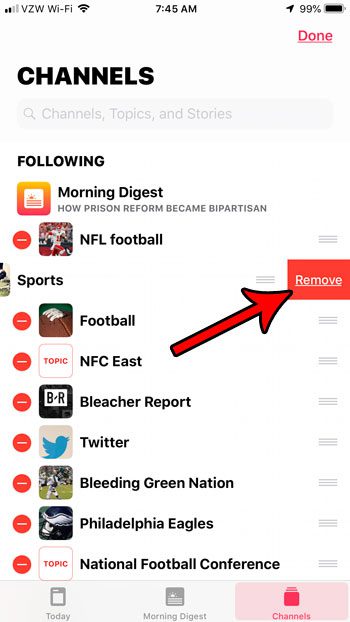But as you set up and experiment with Apple’s News app, you may eventually find that you are just getting too much news, or that there is a specific channel that you don’t like. Fortunately your News channels are something that can be edited, and you can delete ones that you don’t want to see anymore. Our tutorial below will show you how to delete a channel from Apple News.
How to Remove Apple News Channels
The steps in this article were performed on an iPhone 7 Plus in iOS 12.1. By completing the steps in this guide you will be removing one of the channels that you follow in the default News app on your iPhone. Note that channels can always be re-added later if you decide that you would like to follow a deleted channel again in the future. If you’ve downloaded other news apps that you no longer need because they’re part of Apple News, then you can read our guide to deleting iPhone 7 apps to see how to remove them. Step 1: Open the News app. Step 2: Choose the Channels tab at the bottom-right corner of the screen. Step 3: Tap the Edit button at the top-right of the screen. Step 4: Touch the red circle to the left of the channel that you would like to delete. Step 5: Tap the red Delete button to the right of the channel. You can delete additional channels this way as well. Once you are finished, touch the red Done button at the top-right of the screen. Are you getting a lot of notifications from Apple News, and you find that you are just dismissing them whenever they arrive? Find out how to turn off Apple News notifications if they have become more of a bother than something you use. After receiving his Bachelor’s and Master’s degrees in Computer Science he spent several years working in IT management for small businesses. However, he now works full time writing content online and creating websites. His main writing topics include iPhones, Microsoft Office, Google Apps, Android, and Photoshop, but he has also written about many other tech topics as well. Read his full bio here.