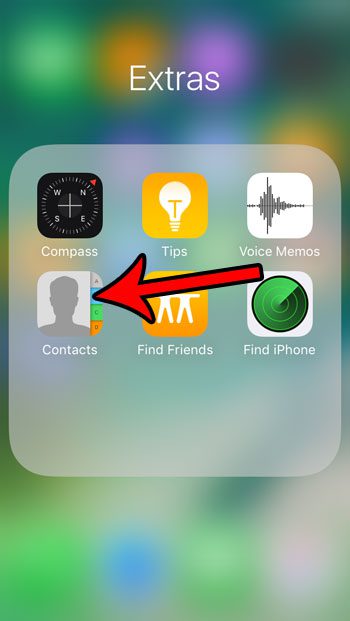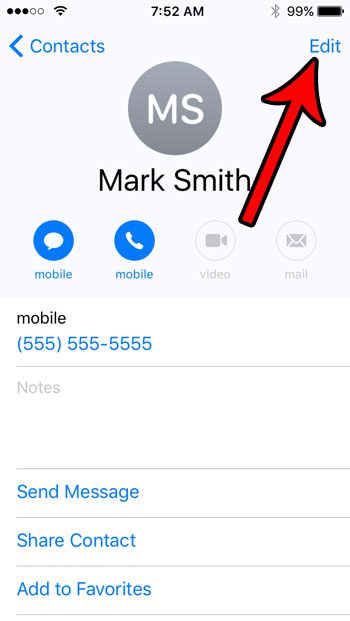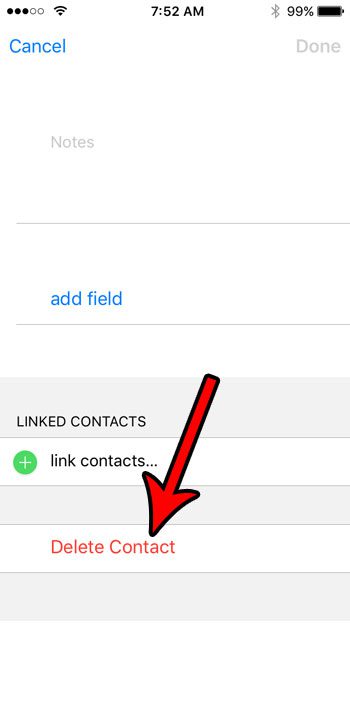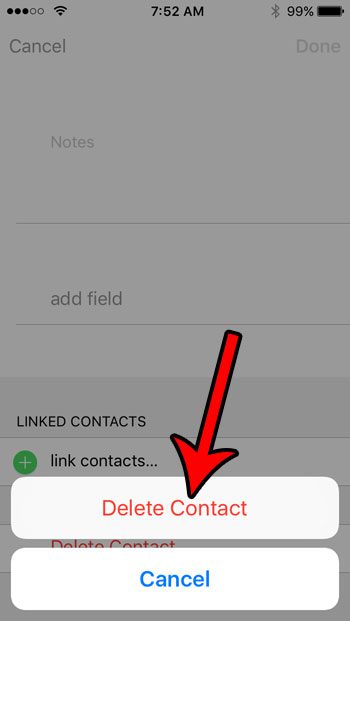Your iPhone is able to associate identifying information with a stored contact, and can even create communications with that contact by name if you use Siri. But you may eventually have a contact list that has grown out of control, or a contact with whom you no longer wish to communicate, which can lead you to look for a way to delete a contact from your iPhone SE. Fortunately this action is achievable in a manner similar to how the contact was first created or edited, so you can follow the steps in our tutorial below. Did you know that you can add people to existing text message conversations? Our add person to group text iPhone article will show you how.
iPhone SE – Deleting Contacts
The steps in this article were performed on an iPhone SE, in iOS 10.3.2. Deleting the contact in this manner will affect the way that any existing text message conversations or call logs are displayed, as you will then only see the phone number, rather than the contact. You can always recreate a contact in the future if you delete it accidentally, or decide later that you want to keep it. Step 1: Open the Contacts app. You can also get to the contact list by opening the Phone app, then selecting the Contacts tab. Step 2: Select the contact that you want to delete. Step 3: Touch the Edit button at the top-right corner of the screen. Step 4: Scroll to the bottom of the screen and touch the Delete Contact button. Step 5: Tap the Delete Contact button to confirm that you wish to remove the contact information from your device. Would you prefer not to see any future calls or texts from a contact? Learn how to block a number on your iPhone so that that phone number isn’t able to reach you on your iPhone again in the future. After receiving his Bachelor’s and Master’s degrees in Computer Science he spent several years working in IT management for small businesses. However, he now works full time writing content online and creating websites. His main writing topics include iPhones, Microsoft Office, Google Apps, Android, and Photoshop, but he has also written about many other tech topics as well. Read his full bio here.