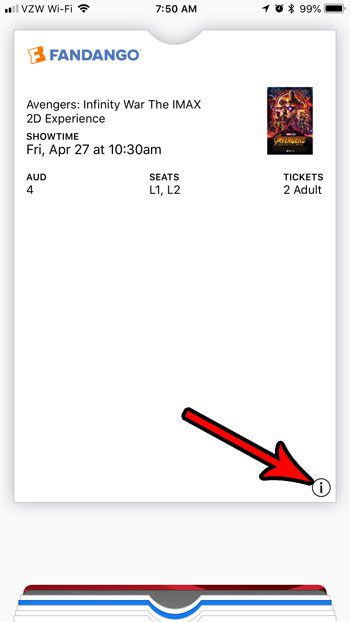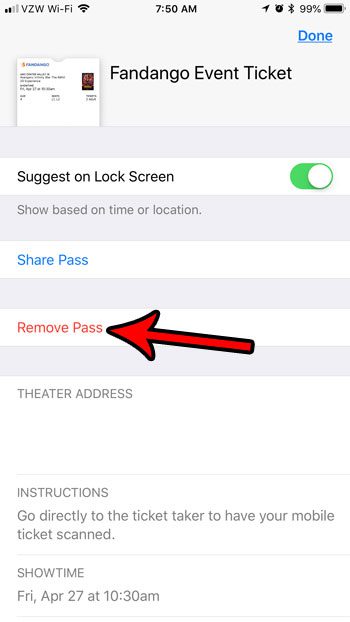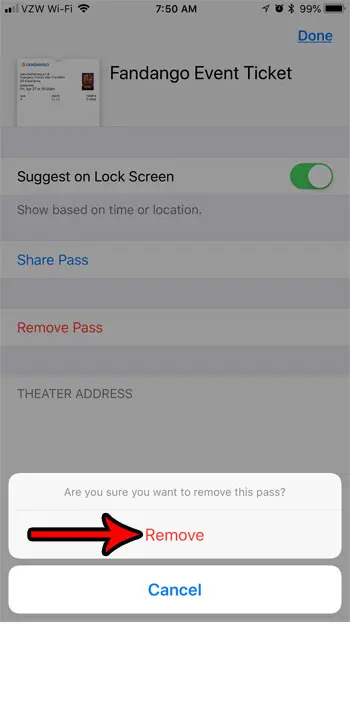But as you use the Wallet more and more, it will start to accumulate a lot of items, some of which aren’t important after they have served their purpose. If you have a lot of things in your Wallet that you don’t need anymore, then follow our tutorial below to see how you can remove those unnecessary items.
How to Remove an Item from Your Wallet on an iPhone
The steps in this article were performed on an iPhone 7 Plus in iOS 11.3. This guide assumes that you already have something in your Apple Wallet, like a movie ticket or a boarding pass, and that you want to delete it. Step 1: Open your Wallet app.
Step 2: Select the item that you want to delete from the wallet. Step 3: Touch the i button at the bottom-right corner of the item to delete.
Step 4: Choose the Remove Pass option.
Step 5: Tap the Remove button again to confirm that you want to delete the item from the wallet.
The Wallet can be something where you keep a lot of important documents that you will need throughout the day, and for some people it’s helpful to make that wallet as accessible as possible. But you can remove the wallet from your iPhone’s lock screen if you find that it is opening a lot when you don’t want it to, or if you are concerned that this information is too easily accessible. After receiving his Bachelor’s and Master’s degrees in Computer Science he spent several years working in IT management for small businesses. However, he now works full time writing content online and creating websites. His main writing topics include iPhones, Microsoft Office, Google Apps, Android, and Photoshop, but he has also written about many other tech topics as well. Read his full bio here.
You may opt out at any time. Read our Privacy Policy