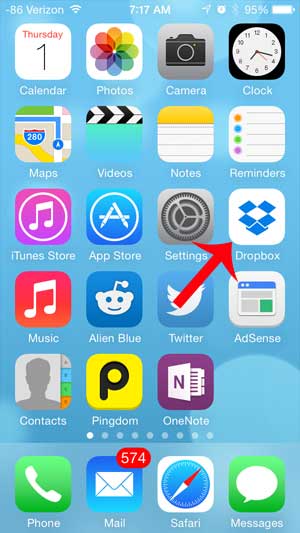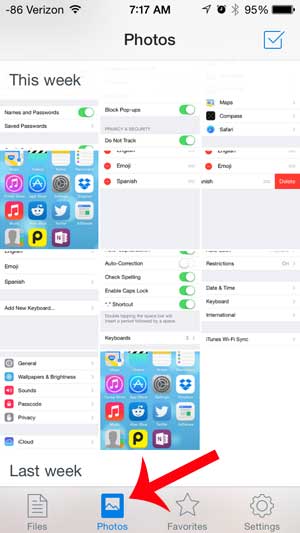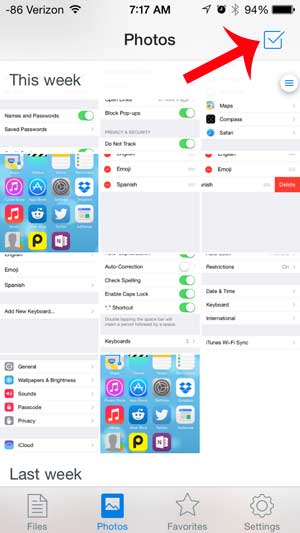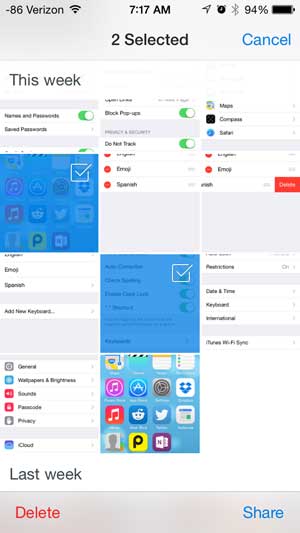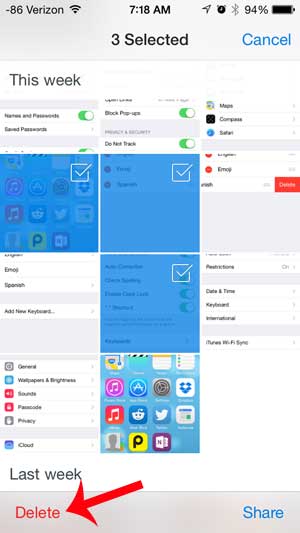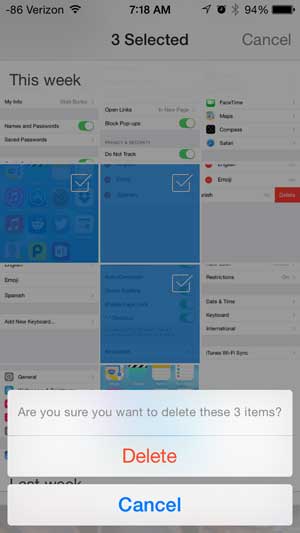But it is very easy to run out of space in Dropbox (and on your iPhone, too, so it’s helpful to know how to delete iPhone 7 apps), which means that you will need to manage the files in the account to make room for new ones. One easy way to accomplish this is by deleting photos that you do not need. You can read below to learn how to delete a picture from your Dropbox account through the iPhone Dropbox app.
See also
How to delete apps on an iPhone 8How to check an iTunes gift card balance on an iPhoneWhat is a badge app icon on an iPhone?How to make your iPhone louder
Deleting Pictures in the Dropbox App on the iPhone
The tutorial below will teach you how to delete a picture from your Dropbox account, through your iPhone. This will delete the file from Dropbox, so it will not be accessible from the Dropbox site in a Web browser, nor from any other Dropbox app on a different device. So make sure that you still have a copy of the picture somewhere else if you think that you might need it later. Step 1: Open the Dropbox app. Step 2: Tap the Photos icon at the bottom of the screen. Step 3: Touch the edit icon at the top-right of the screen. Step 4: Tap the thumbnail icon of the picture that you want to delete. Note that you can select multiple pictures. Step 5: Touch the Delete button at the bottom-left corner of the screen. Step 6: Touch the Delete button to confirm that you want to delete the pictures from your Dropbox account. Are you using the Camera Upload feature of the Dropbox app? If not, learn how you can automatically upload pictures from your iPhone to your Dropbox account. After receiving his Bachelor’s and Master’s degrees in Computer Science he spent several years working in IT management for small businesses. However, he now works full time writing content online and creating websites. His main writing topics include iPhones, Microsoft Office, Google Apps, Android, and Photoshop, but he has also written about many other tech topics as well. Read his full bio here.