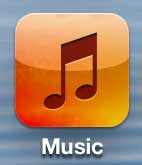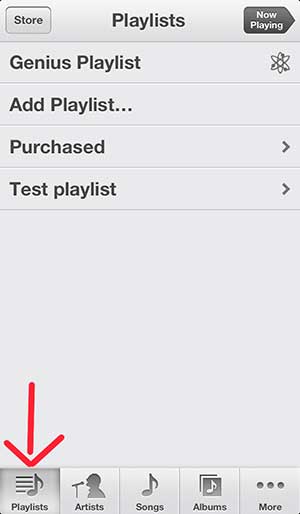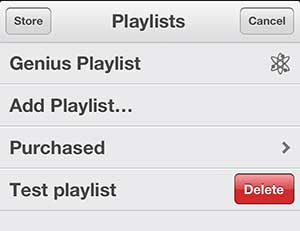Searching for songs that you like and discovering similar songs can make for a very enjoyable listening experience. But as your library becomes full of different playlists, it can be tough to find the one you are looking for. Our tutorial below will show you how to delete a playlist on an iPhone if you don’t want it in your library any longer.
How Do I Delete Playlists from My iPhone?
Our guide continues below with additional information on how to delete a playlist on an iPhone, including pictures of these steps. Playlists are helpful for organizing your music into groups that you can listen to without needing to skip through your entire library. But it is very easy to make too many playlists and start to forget what songs are included in each one. Sometimes the best option is to simply delete these playlists and start making new ones. But there isn’t a dedicated button on any of the iPhone’s menus for deleting a playlist, so continue below to learn how to delete iPhone 5 playlists. Related Topic: Do you use Spotify, too? Our how to add an album to a Spotify playlist guide will show you a fast way to include all of the songs from an album on your playlist.
Old Method – How to Remove a Playlist on the iPhone 5 (Guide with Pictures)
Some of the more helpful options on the iPhone 5 are hidden behind gestures, and this is one of them. Simply follow the steps outlined below, and you will be deleting your iPhone 5 playlists in no time.
Step 1: Tap the Music icon.
Step 2: Select the Playlists tab at the bottom of the screen.
Step 3: Swipe your finger to the right on the playlist that you want to delete so that the Delete button shown below is displayed.
Step 4: Press the Delete button to remove the playlist from your iPhone 5.
Now that you know how to delete playlists from your iPhone, you can start going through all of the ones in your library and removing the ones that you either don’t like any more, or haven’t listened to in a while. We have previously written about how to create a playlist on the iPhone 5 as well. The iPad Mini is a great addition to an iPhone. It features a larger screen, while still being small enough to comfortably hold in one hand. Check out pricing and reviews for the iPad Mini here. After receiving his Bachelor’s and Master’s degrees in Computer Science he spent several years working in IT management for small businesses. However, he now works full time writing content online and creating websites. His main writing topics include iPhones, Microsoft Office, Google Apps, Android, and Photoshop, but he has also written about many other tech topics as well. Read his full bio here.