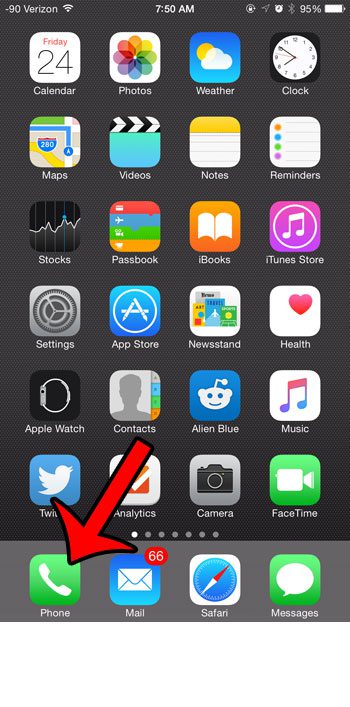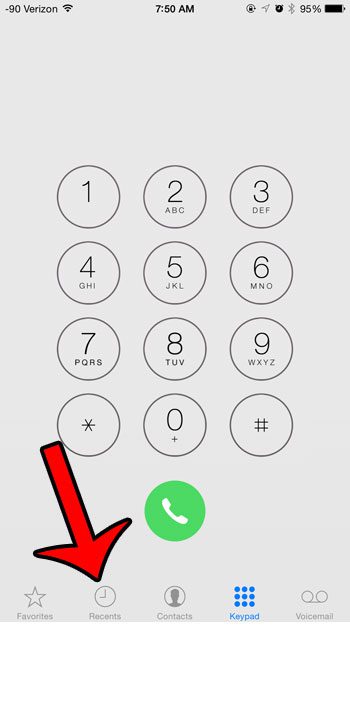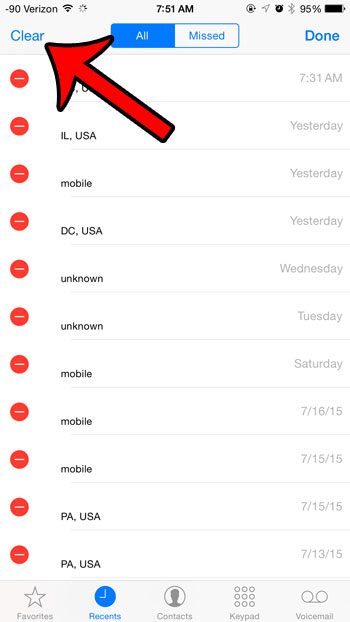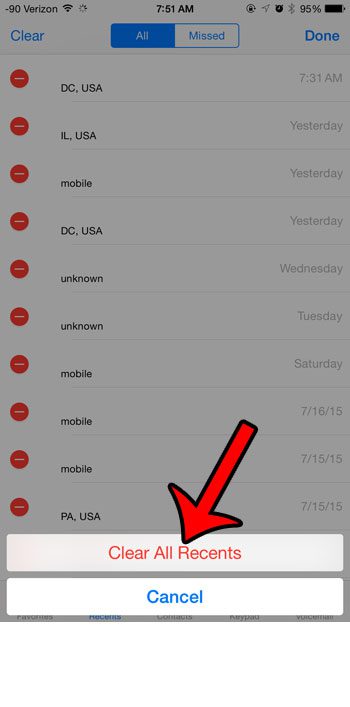If you have made or received phone calls on your iPhone that you would like to remove from your call history, then you have the option of deleting those calls individually. However, you may decide that it would be simpler to just delete the entire call history at once. Fortunately you will not need to go through and delete every call individually, as you can follow the steps in the guide below to delete the entire call history in just a few short steps.
Clear Your Call History on an iPhone 6
The steps in this article were written using an iPhone 6 Plus, in iOS 8.4. These same steps will also work for iPhone models using iOS 8 or higher. Note that your call history is permanently deleted after you follow the steps below. If there is a number that you would like to save before you do this, then tap the i button to the right of the number in the call history, then select the Create New Contact option. Step 1: Tap the Phone icon.
Step 2: Select the Recents option at the bottom of the screen.
Step 3: Tap the Edit button at the top-right corner of the screen.
Step 4: Tap the Clear button at the top-left corner of the screen.
Step 5: Tap the Clear All Recents button at the bottom of the screen.
Are there conversations in your text message history that you would like to remove? Learn how to delete text message conversations to clear up the Messages app, and potentially save some space on your device. After receiving his Bachelor’s and Master’s degrees in Computer Science he spent several years working in IT management for small businesses. However, he now works full time writing content online and creating websites. His main writing topics include iPhones, Microsoft Office, Google Apps, Android, and Photoshop, but he has also written about many other tech topics as well. Read his full bio here.
You may opt out at any time. Read our Privacy Policy