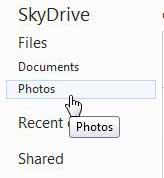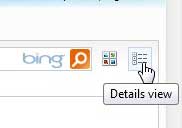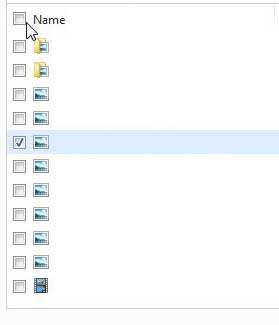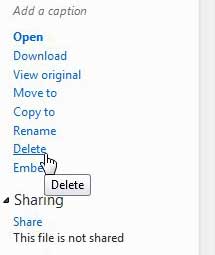Removing Pictures from SkyDrive Account
The SkyDrive Web browser interface should be pretty familiar if you use a Hotmail account. The color scheme and layout are the same, as are many of the commands that you need to use to interact with the files that you have uploaded. Using these commands it is possible to delete pictures, or any other type of file, from your SkyDrive account. Step 1: Open a Web browser window, then go to skydrive.live.com. Step 2: Type your SkyDrive email address and password into the fields at the right side of the window, then click the Sign In button. Step 3: Click the Photos link in the column at the left side of the window.
Step 4: Click the Details View button at the top-right corner of the window.
Step 5: Check the box to the left of each image or image folder that you want to delete. If you want to delete all of the pictures in your SkyDrive account, click the check box to the left of Name at the top of the list of files to select all of the items.
Step 6: Click the blue Delete link at the right side of the window, then click the Yes button in the pop-up window to confirm that you want to delete the selected image(s).
After receiving his Bachelor’s and Master’s degrees in Computer Science he spent several years working in IT management for small businesses. However, he now works full time writing content online and creating websites. His main writing topics include iPhones, Microsoft Office, Google Apps, Android, and Photoshop, but he has also written about many other tech topics as well. Read his full bio here.
You may opt out at any time. Read our Privacy Policy