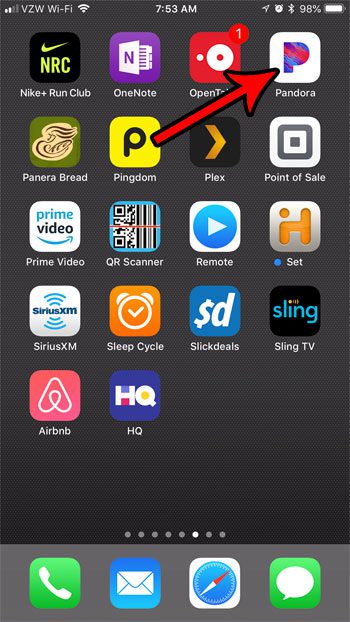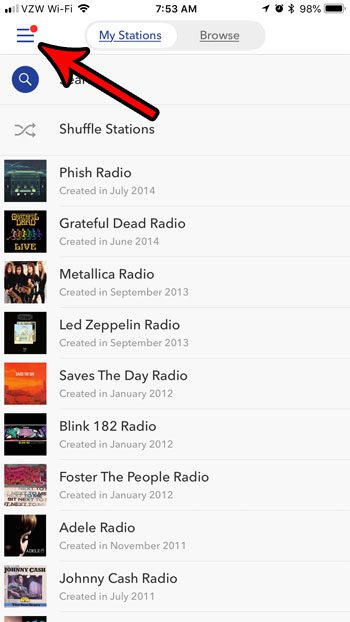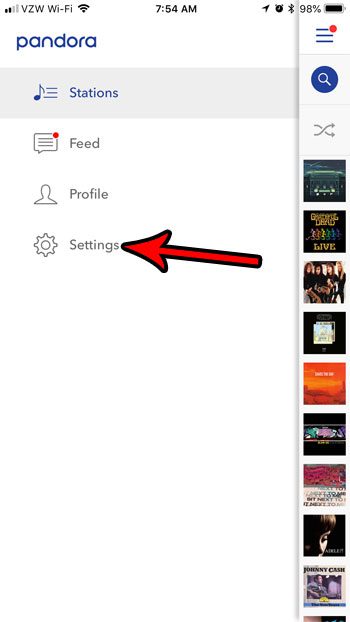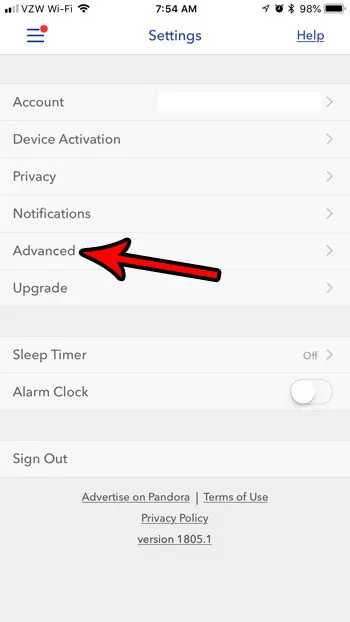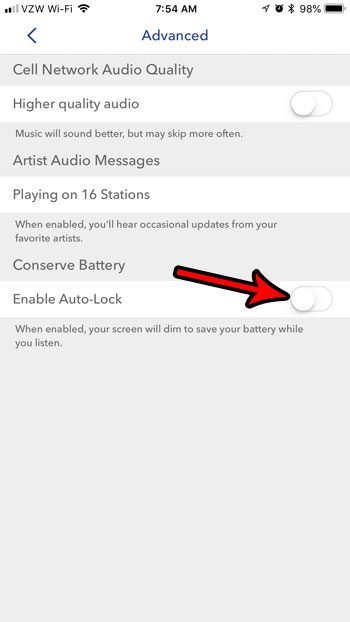If you would like to keep the screen on when Pandora is playing, then our tutorial below will show you where to find and change the setting that permits that behavior to occur. This will cause your battery to drain faster, however, so you may want to keep it plugged in and charging, or have a portable charger handy.
How to Stop the Screen from Turning Off When Listening to Pandora on an iPhone
The steps in this article were performed on an iPhone 7 Plus in iOS 11.3. The version of the Pandora app being used was the most current version available when this article was written. Note that the auto lock setting for the Pandora app will override the auto lock setting that is set for your iPhone. If you want to know more about this auto lock setting, then our how to keep iPhone screen on guide can provide you with additional information. Step 1: Open the Pandora app. Step 2: Touch the icon at the top-left of the screen with the three horizontal lines. Step 3: Select the Settings option. Step 4: Choose the Advanced option. Step 5: Tap the button to the right of Enable Auto-Lock so that the screen remains on when Pandora is open and playing music. Once you have changed this setting, your screen won’t lock when you are playing music in Pandora. The steps in the article above detail how you can change the auto lock setting when you use the Pandora app. However, there is also a device-wide auto lock setting that controls when the screen turns off as you are using other apps. This is a good setting to customize if you find that the iPhone is turning off too quickly or too slowly when you haven’t interacted with it in a while. After receiving his Bachelor’s and Master’s degrees in Computer Science he spent several years working in IT management for small businesses. However, he now works full time writing content online and creating websites. His main writing topics include iPhones, Microsoft Office, Google Apps, Android, and Photoshop, but he has also written about many other tech topics as well. Read his full bio here.