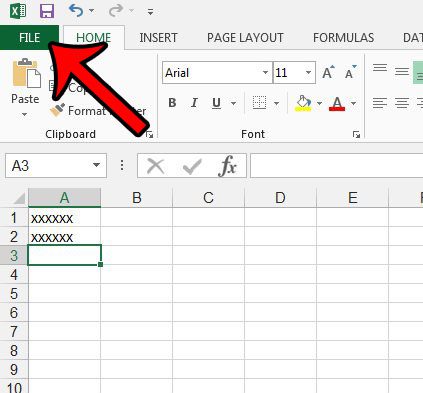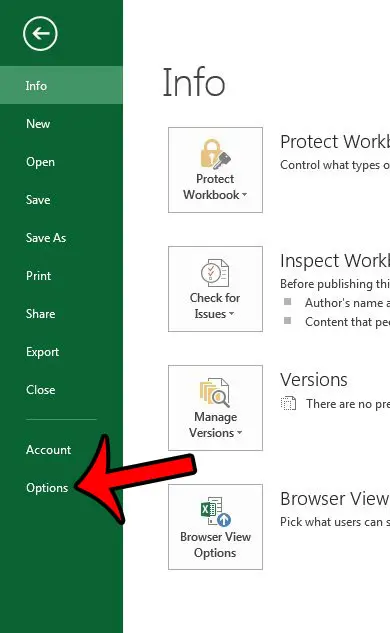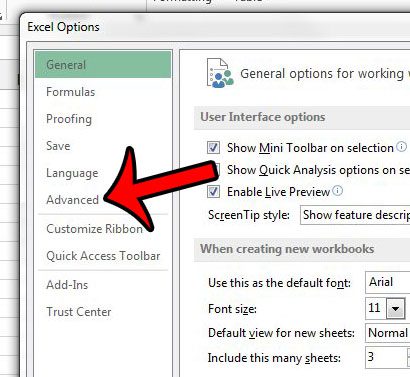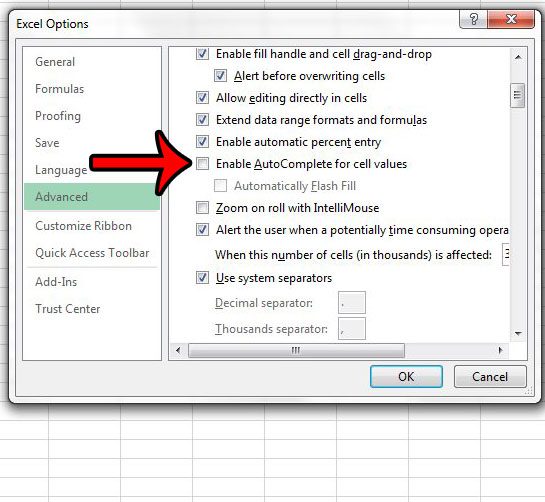Fortunately the AutoComplete function is not something that you need to accept, and you can turn it off entirely. Our guide below will show you where to find this setting so that you can disable it.
Turn Off AutoComplete for Cell Values in Excel 2013
The steps in this article will show you how to turn off the AutoComplete option for Microsoft Excel 2013. This is a program-wide setting, so it will affect every spreadsheet that you open in the program. If you decide later that you preferred to work with the AutoComplete function enabled, then simply follow these same steps to turn it back on.
Are the cells in your Excel worksheet filled with a color that makes them difficult to read, or is distracting? Learn how to remove cell fill color in Excel 2013 to adjust the way that your cell background color is displayed. If there are more formats that you need to remove from your cells, then it may be easier to just clear all of the cell formatting. This option may be preferable, as it allows you to start from scratch with unformatted data. After receiving his Bachelor’s and Master’s degrees in Computer Science he spent several years working in IT management for small businesses. However, he now works full time writing content online and creating websites. His main writing topics include iPhones, Microsoft Office, Google Apps, Android, and Photoshop, but he has also written about many other tech topics as well. Read his full bio here.
You may opt out at any time. Read our Privacy Policy