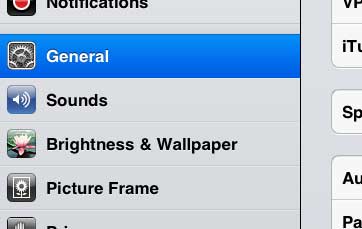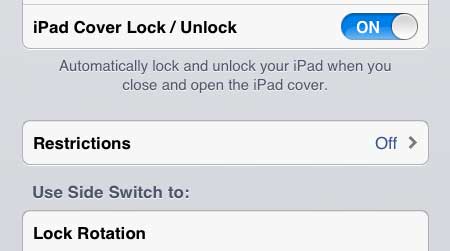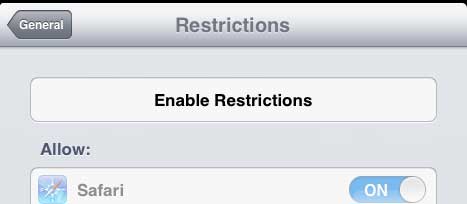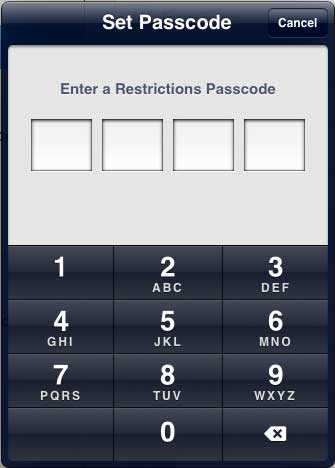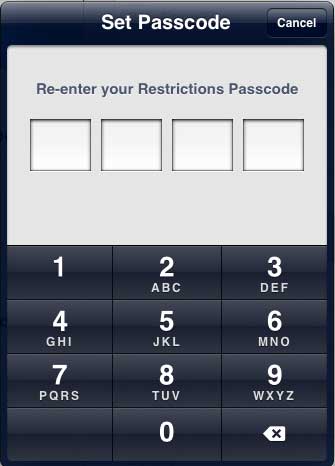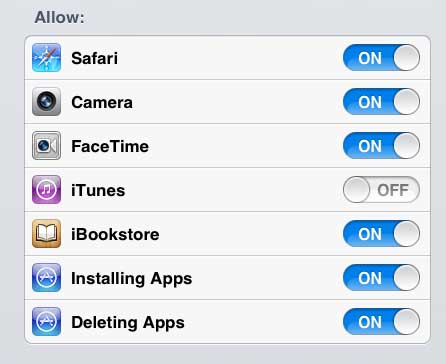Restrict Access to iTunes on the iPad 2
Note that this will just prevent people using your iPad 2 from making iTunes purchases, such as music, TV shows or movies, from your iPad 2. They will still be able to purchases apps or make in-app purchases. However, during the course of this tutorial, you will be taken to a menu where you can restrict access to other parts of your iPad as well, where you can disable those features. Step 1: Touch the Settings icon on your iPad 2.
Step 2: Select the General option in the column at the left side of the screen.
Step 3: Touch the Restrictions button at the center of the right column.
Step 4: Touch Enable Restrictions at the top of the right column.
Step 5: Enter a passcode that you will be required to enter to return to this menu and manage your device’s restrictions.
Step 6: Re-enter the password.
Step 7: Move the iTunes slider to the Off position. As mentioned previously, you can also move the slider to the Off position for any other app or feature to which you would like to disable access.
You can also disable in-app purchases on your iPad 2, which will prevent users from buying things inside of games and apps. After receiving his Bachelor’s and Master’s degrees in Computer Science he spent several years working in IT management for small businesses. However, he now works full time writing content online and creating websites. His main writing topics include iPhones, Microsoft Office, Google Apps, Android, and Photoshop, but he has also written about many other tech topics as well. Read his full bio here.