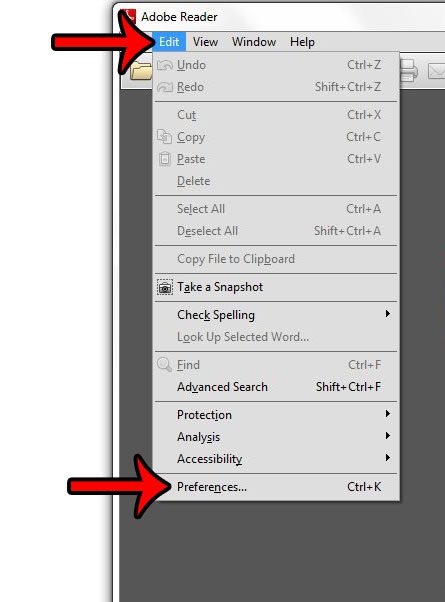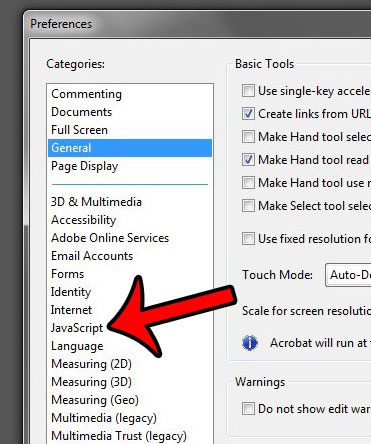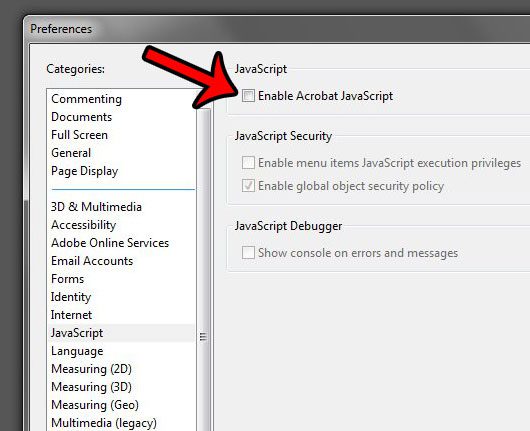Adobe Reader also has a lot of settings that you can configure in its Preferences menu, and one of them is the option allow Javascript to execute in files that you open. This option is enabled by default. But you might decide that you do not want to allow Javascript in the files that you open, so continue reading below to learn how to turn that setting off in Reader XI.
Turning Off Javascript in Adobe Reader 11
The steps in this article will disable the Javascript capabilities in the Adobe Reader PDF viewer. This will prevent any Javascript from being executed in files that you open with Adobe Reader. Depending upon what you are viewing, this could make it difficult for you to read or use the document as needed. Additionally, this will only turn off Javascript for Adobe Reader. Other applications, including other Adobe products, will still continue to use Javascript.
If you are looking for a program that allows you to edit PDFs, instead of just look at them, then check out Adobe Acrobat. It has a lot of document editing features that you can use to modify your PDFs. Do you find it frustrating when you are using your mouse wheel to scroll in Adobe Reader, and it automatically jumps to the next page? Fortunately you can adjust the scroll settings in Adobe Reader XI so that you can scroll up and down within a single page. After receiving his Bachelor’s and Master’s degrees in Computer Science he spent several years working in IT management for small businesses. However, he now works full time writing content online and creating websites. His main writing topics include iPhones, Microsoft Office, Google Apps, Android, and Photoshop, but he has also written about many other tech topics as well. Read his full bio here.
You may opt out at any time. Read our Privacy Policy