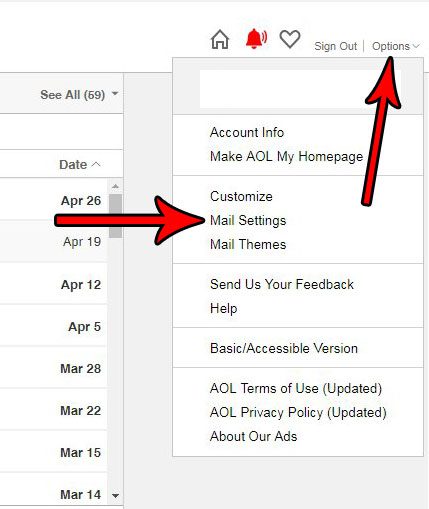Luckily your AOL email account has a setting that will automatically disable links in emails like this that come from unknown senders. This means that you won’t have to worry about inadvertently clicking a dangerous link from a stranger. Our tutorial below will show you how to change this setting.
How to Block Links from Unknown Senders in AOL Emails
The steps in this article were performed in the desktop version of Google Chrome, but will work in other desktop Web browser like Firefox, Edge, or Internet Explorer. By completing the steps in this guide you are going to change a setting for the email messages that you see when you access your AOL account in a Web browser on a computer. Once complete, this change will disable any links that are included in an email that you receive from an unknown sender. Step 1: Sign into your AOL email account at https://mail.aol.com. Step 2: Select the Options button at the top-right of the window, then choose the Mail Settings item from the menu.
Step 3: Check the box to the left of Disable links in mail from unknown senders. You can then click the Save Settings button at the bottom of the window to apply the change, then click the Back to Mail button at the top-left of the window to go back to your inbox.
Note that this is only going to affect emails that you check in your Web browser. This will not affect any emails that you check in the Mail app on your phone, or if you use a third-party mail application like Microsoft Outlook. Do you have an iPhone and you’d like to get your email on there? Find out how to set up an AOL email account on an iPhone and make it much easier to check your email. After receiving his Bachelor’s and Master’s degrees in Computer Science he spent several years working in IT management for small businesses. However, he now works full time writing content online and creating websites. His main writing topics include iPhones, Microsoft Office, Google Apps, Android, and Photoshop, but he has also written about many other tech topics as well. Read his full bio here.
You may opt out at any time. Read our Privacy Policy