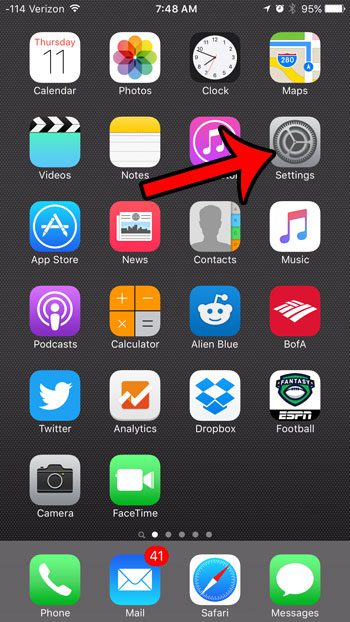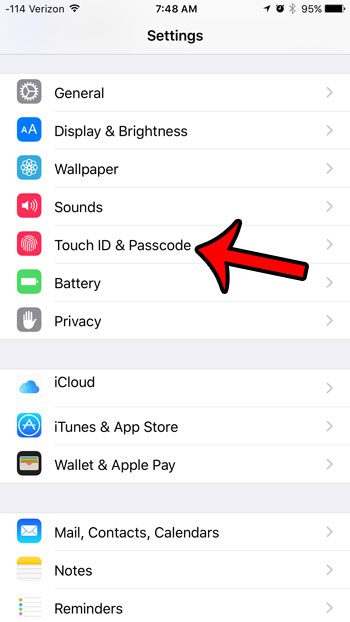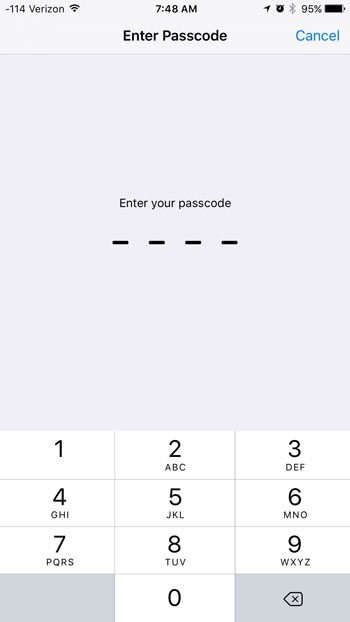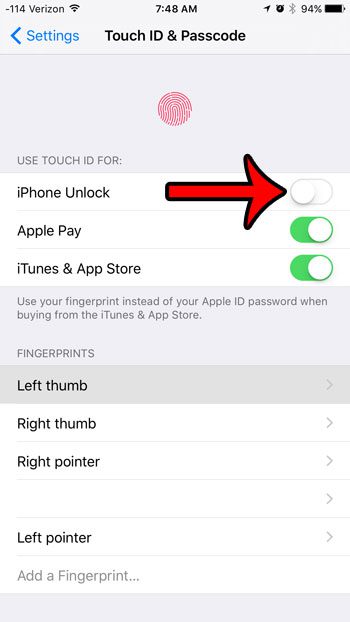But you may have trouble with the Touch ID, and find it to be more trouble than it is worth. Our guide below will show you how to disable the Touch ID as a means to unlock your iPhone.
Turning Off the Option to Unlock Your iPhone 6 With Touch ID
The steps in this article were performed on an iPhone 6 Plus, in iOS 9.2. If you have a passcode currently set on your iPhone, then you will need to know that passcode to access the Touch ID & Passcode menu that we will be accessing in the steps below.
How to turn off the option to unlock your iPhone 6 with Touch ID –
These steps are also shown below with pictures – Step 1: Open the iPhone Settings menu.
Step 2: Scroll down and select the Touch ID & Passcode option.
Step 3: Enter the passcode that is currently set for your device. If there is no passcode set, then you can skip this step.
Step 4: Tap the button to the right of iPhone Unlock under Use Touch ID For to turn it off. You will know that the setting is turned off when there is no green shading around the button. It is turned off in the picture below.
If you have a passcode set on your iPhone, then that will be the only way to unlock the device going forward, unless you choose to re-enable the Touch ID option. If you wish to disable the Touch ID because someone else’s fingerprint is set on the device, and you no longer wish to give them access to your iPhone, then consider deleting that fingerprint instead. Would you like to use a different passcode than the one that is currently set? Learn how to change a passcode on your iPhone 6. After receiving his Bachelor’s and Master’s degrees in Computer Science he spent several years working in IT management for small businesses. However, he now works full time writing content online and creating websites. His main writing topics include iPhones, Microsoft Office, Google Apps, Android, and Photoshop, but he has also written about many other tech topics as well. Read his full bio here.
You may opt out at any time. Read our Privacy Policy