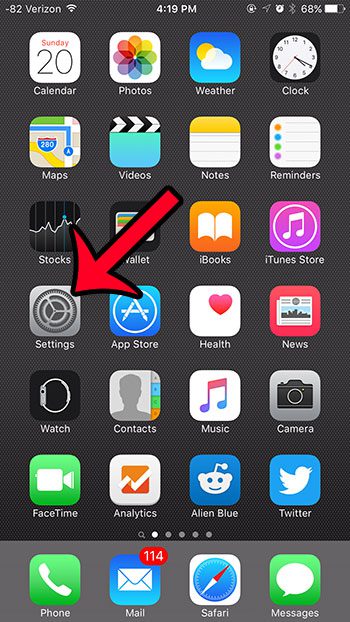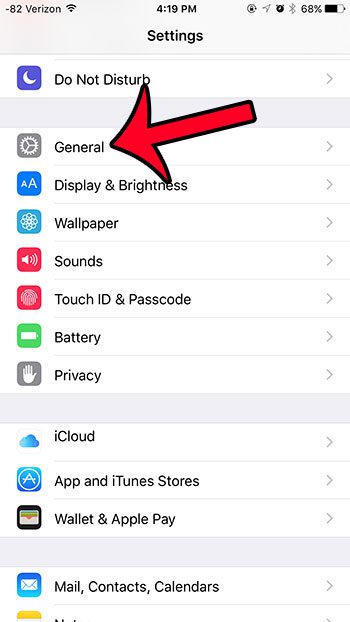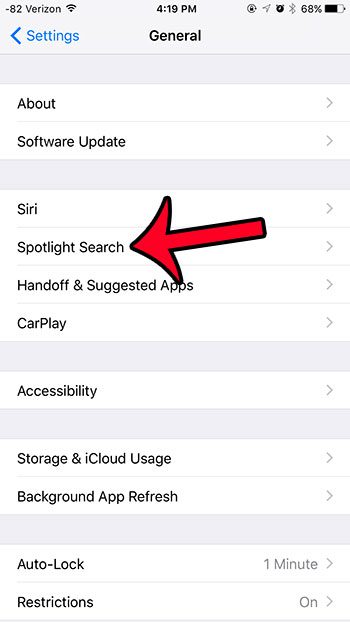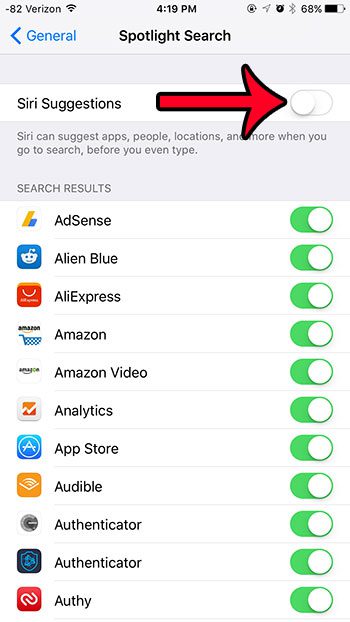But these suggestions may not be helpful to you, or you might dislike the amount of space that it is taking up on your Spotlight Search results screen. Fortunately you do not need to keep these suggestions enabled, and you can turn them off at any time. Our tutorial below will show you where to the find the setting for Siri Suggestions in Spotlight Search so that you can turn it off.
Remove Siri Suggestions from Spotlight Search in iOS 9
The steps in this guide were written using an iPhone 6 Plus, in iOS 9. These same steps will work for other iPhone models that are running iOS 9. If you are using a version of iOS that is lower than 9, then you do not have this option. You can update to iOS 9 directly from your device to gain access to the new features and settings found in the update. Note that Siri Suggestions can still be displayed on your Spotlight Search screen, even if you have already disabled Siri on your device. The Siri Suggestions option needs to be turned off in addition to turning off Siri.
Do you dislike the change to the iPhone keyboard in iOS 9 where lowercase letters are displayed when appropriate? If you prefer to have capital letters displayed all the time, then you can turn off the lowercase letter option for your keyboard. After receiving his Bachelor’s and Master’s degrees in Computer Science he spent several years working in IT management for small businesses. However, he now works full time writing content online and creating websites. His main writing topics include iPhones, Microsoft Office, Google Apps, Android, and Photoshop, but he has also written about many other tech topics as well. Read his full bio here.
You may opt out at any time. Read our Privacy Policy