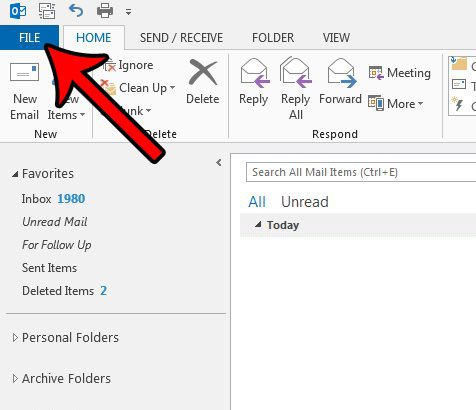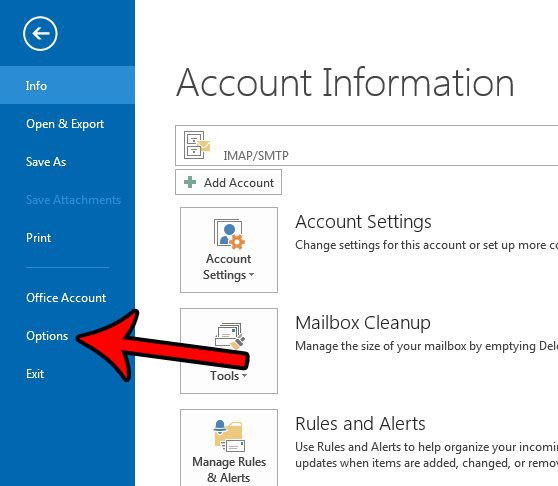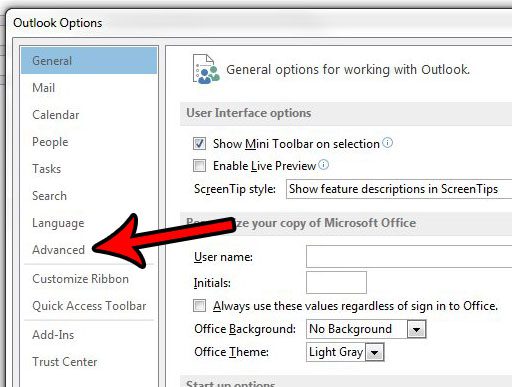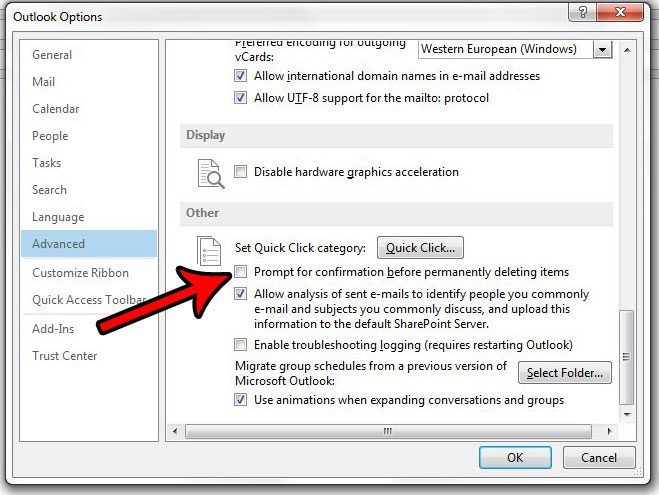If you find that this confirmation prompt is causing problems, or is needlessly slowing you down, then you have the ability to disable it. Out article below will point you to that setting so that you can turn it off and prevent Outlook from asking you to confirm before deleting items permanently.
How to Stop Outlook from Asking You For Confirmation Before Permanent Deletion
The steps below are going to stop outlook from asking you for confirmation before you permanently delete something. For example, when you empty the deleted items folder, Outlook will display a popup window asking you if you are sure that you wish to permanently delete these files. Following the steps below will prevent that confirmation from appearing. Step 1: Open Outlook 2013. Step 2: Click the File tab at the top-left of the window.
Step 3: Choose the Options button in the left column.
Step 4: Select the Advanced tab in the column at the left side of the Outlook Options window.
Step 5: Scroll to the bottom of this menu and click the box to the left of Prompt for confirmation before permanently deleting items. Click the OK button at the bottom of the window to apply the change.
If you find that you are often clicking the send and receive button, then Outlook might not be checking for new messages often enough. Learn how to change these send and receive settings so that you get your new emails as soon as possible. After receiving his Bachelor’s and Master’s degrees in Computer Science he spent several years working in IT management for small businesses. However, he now works full time writing content online and creating websites. His main writing topics include iPhones, Microsoft Office, Google Apps, Android, and Photoshop, but he has also written about many other tech topics as well. Read his full bio here.
You may opt out at any time. Read our Privacy Policy