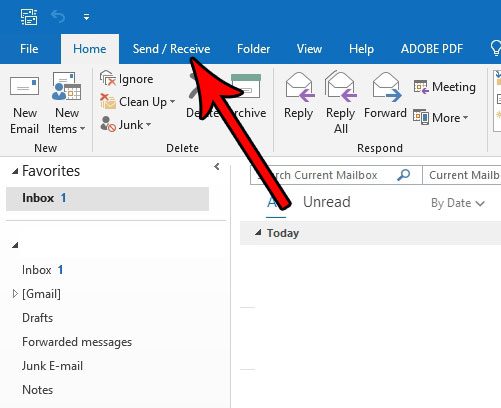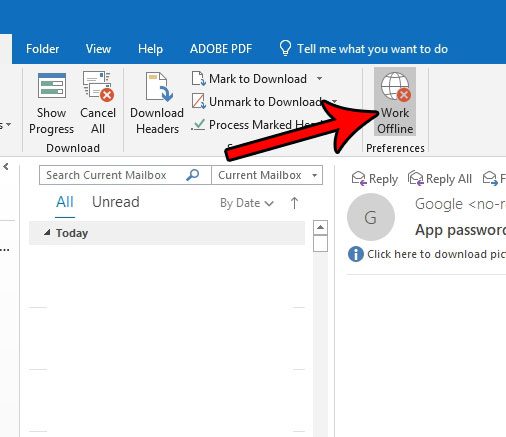Sending and receiving emails in Outlook requires you to have an Internet connection so that Outlook can communicate with your mail server. But this connection can occasionally be lost, either due to an Internet issue, an email account issue, or because you accidentally enabled the Work Offline mode in Outlook. Our tutorial below will show you how to disable Work Offline mode so that you can start using Outlook 2016 the way that you need to. We will also provide some additional items that you can check if you are unable to get out of Offline mode using the steps below.
How to Turn Off Work Offline in Outlook 2016
Our article continues below with additional information on disabling the Work Offline option in Microsoft Outlook 2016, including pictures of these steps.
How to Get Out of Offline Mode in Outlook 2016 (Guide with Pictures)
The steps in this article were performed in Microsoft Outlook 2016, in Windows 10. This guide assumes that your Outlook is currently in Work Offline mode, which means that you aren’t sending or receiving emails. By completing the steps below you will get back to Online Mode, which means that you will start downloading messages again, and anything in your Outbox will be sent.
Step 1: Open Outlook 2016.
Step 2: Select the Send/Receive tab at the top of the window.
Step 3: Click the Work Offline button in the ribbon at the top of the menu.
Note that the button will not be gray after you click it, which indicates that you are back online and connected to the email server. If Outlook was offline, then ideally this setting will get you back to work. If not, however, then the tips below can provide some additional troubleshooting options to follow.
Additional Tips for Disabling Work Offline in Outlook
If you complete these actions and still aren’t connected, then the problem may be the Internet connection on your computer, or the login credentials for the email address. Confirm that any network cables are properly connected, or that you have a valid Wi-Fi configuration. A good way to test this is by opening a Web browser and going to a news website to confirm that you can access the site. If you have an Internet connection and still aren’t able to connect, then your email address or password may not be correct. You can confirm this by going to File > Account Settings > selecting the email account, then clicking the Change button. Confirm that the information there is correct. If you are still unable to connect, then the problem may be with a port on your computer being blocked by your Internet Service Provider. This article will show you how to check and change the port. Note that the port that you need to use can vary depending on the email account and the Internet service provider.
Additional Sources
After receiving his Bachelor’s and Master’s degrees in Computer Science he spent several years working in IT management for small businesses. However, he now works full time writing content online and creating websites. His main writing topics include iPhones, Microsoft Office, Google Apps, Android, and Photoshop, but he has also written about many other tech topics as well. Read his full bio here.
You may opt out at any time. Read our Privacy Policy