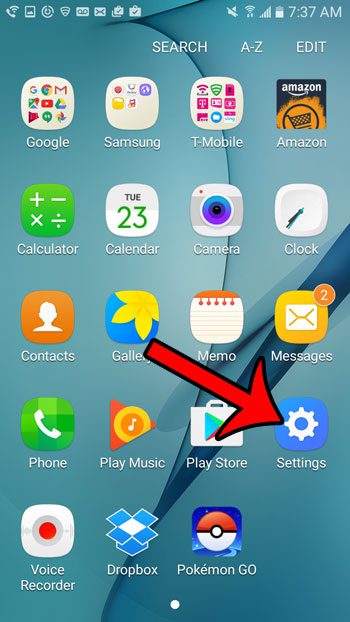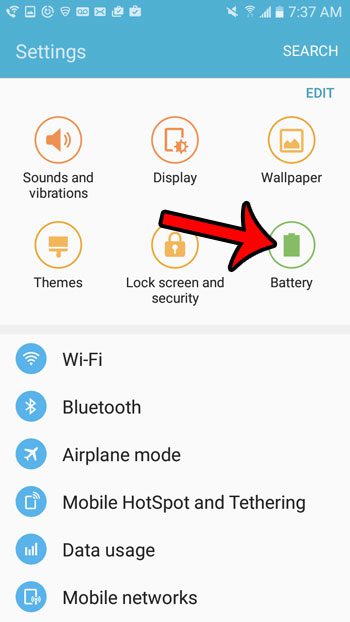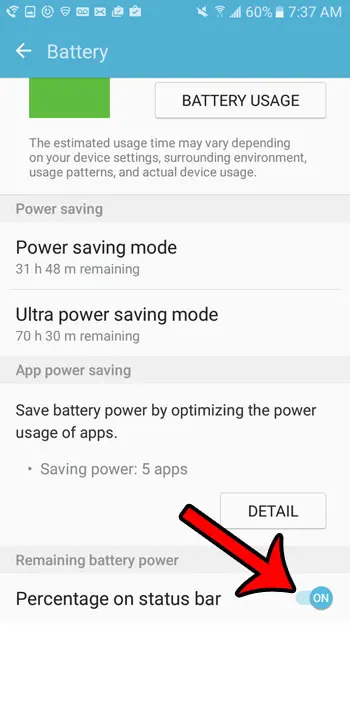Fortunately there is a setting on the phone which can display your remaining battery life as a numeric percentage. This information is more specific, and can allow you to better plan whether or not you need to charge your Galaxy On5 now, or if you can wait a little bit to do so. Our guide below will show you how to find this setting and start displaying the battery percentage next to your battery icon.
Show Remaining Battery Life as a Percentage on an Galaxy On5
The steps in this article will change the battery settings on your phone so that the remaining battery life is shown as a percentage next to the battery icon. The steps in this guide were performed in Android version 6.0.1. You can read this article to see how you can check the version of Android that is currently installed on your device. Step 1: Open the Apps folder.
Step 2: Tap the Settings button.
Step 3: Tap the Battery button near the top of the screen.
Step 4: Scroll to the bottom of the window and tap the button to the right of Percentage on status bar.
You should now see a number next to the battery icon in the status bar at the top of your screen. Click here to read more of our tutorials for the Samsung Galaxy On5. After receiving his Bachelor’s and Master’s degrees in Computer Science he spent several years working in IT management for small businesses. However, he now works full time writing content online and creating websites. His main writing topics include iPhones, Microsoft Office, Google Apps, Android, and Photoshop, but he has also written about many other tech topics as well. Read his full bio here.
You may opt out at any time. Read our Privacy Policy