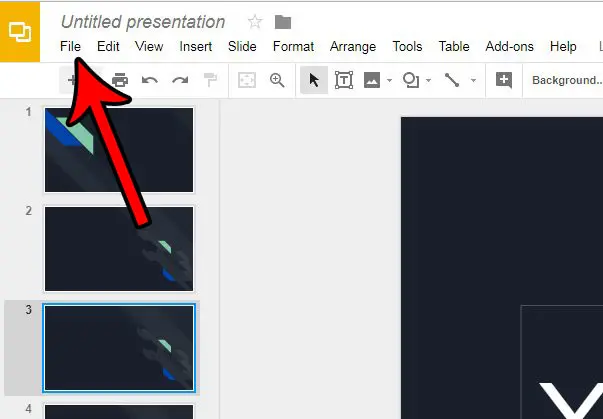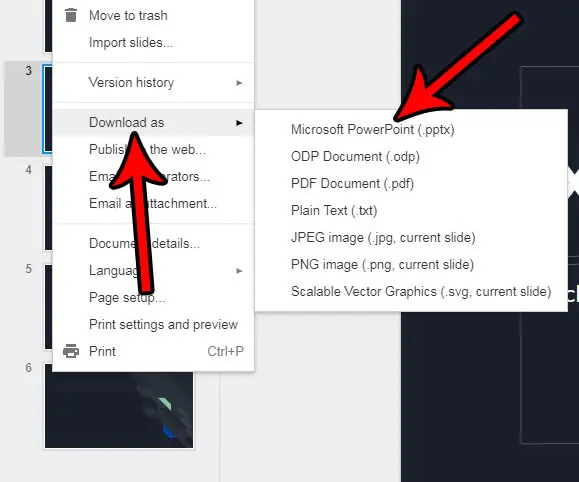Google applications like Docs, Sheets, and Slides have been gaining a lot of popularity as an alternative to comparable Microsoft Office products. They are easy to work with, the file management is simple, and the advanced features make it a powerful tool for a wide range of users. But you might still occasionally encounter situations where colleagues or school associates are unable to work with or view your Google Slides presentation, and would prefer to work in Microsoft Powerpoint. Luckily this won’t require you to completely re-create the file in Powerpoint, as you are able to download a copy of the presentation in the Powerpoint format directly from Google Slides.
How to Use the Google Slides Download Tool to Create a Powerpoint File
Our guide continues below with additional information on downloading Google Slides presentations as Powerpoint files, including pictures of these steps.
How to Save for Powerpoint from Google Slides (Guide with Pictures)
The steps in this article were performed in the Google Chrome Web browser, but will also work for other desktop and laptop Web browsers. Completing this tutorial will result in the creation of a Powerpoint file that is a copy of your Google Slides presentation. The original Google Slides file will still exist in your Google Drive. Any changes that you make to the downloaded copy of the Powerpoint file will not be reflected in the original Google Slides presentation.
Step 1: Go to your Google Drive at https://drive.google.com/drive/my-drive and open the Google Slides file that you wish to save as a Powerpoint file.
Step 2: Click the File tab at the top of the window.
Step 3: Choose the Download as option, then click Microsoft Powerpoint.
The Powerpoint version of the presentation will then download to your browser’s download folder, where you will be able to open and share it in the same manner as you would any other Powerpoint file. If you are using Chrome and aren’t sure where your downloads folder is, then you can learn how to see your recent Chrome downloads. Would you like to be able to upload Powerpoint files to Google Drive and work on them in that application, rather than just view them? Learn how to enable the conversion of uploaded documents for Google Drive and use it to work on any compatible file type.
Tips on Creating Powerpoint Files from Google Drive Presentations
Downloading Powerpoint presentations won’t affect your Google Slides files. You will still have the original file in your Google Drive.You can only download .pptx files from the Google Slides app. This means that you can’t automatically create templates from slideshows in your Google Drive. However, you can always save the presentation file as a template from within Powerpoint.Most slide options and formatting will be compatible with the Powerpoint format. However, it’s always best to open the Powerpoint file after you create it to ensure that there aren’t any glaring problems with the file.
Additional Sources
After receiving his Bachelor’s and Master’s degrees in Computer Science he spent several years working in IT management for small businesses. However, he now works full time writing content online and creating websites. His main writing topics include iPhones, Microsoft Office, Google Apps, Android, and Photoshop, but he has also written about many other tech topics as well. Read his full bio here.
You may opt out at any time. Read our Privacy Policy