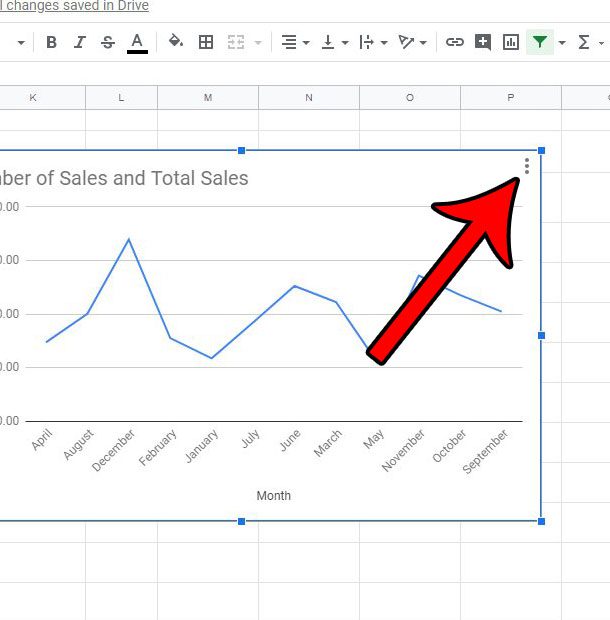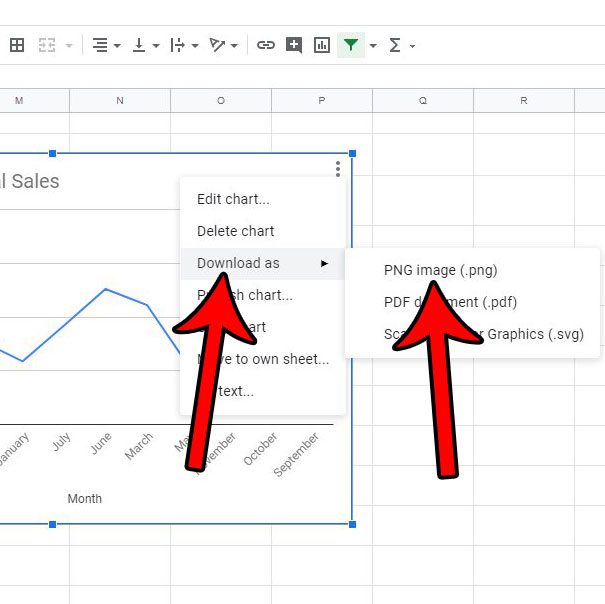And while Google has made it relatively simple to import your chart or graph to another Google app like Docs or Slides, you may find yourself in a situation where you need that visual aid for something else. Fortunately you are able to download it as an image from Google Sheets. If you need to download your entire spreadsheet and send it to someone, then our Google Sheets download tutorial can show you how.
How to Turn Your Google Sheets Graph or Chart Into an Image
The steps in this article were performed in the desktop version of the Google Chrome browser. This guide assumes that you have already created the graph or chart. Once you complete these steps you will have an image file of the graph or chart that can be inserted into another application, like Microsoft Word. If you use Chrome then you can read our guide on how to locate the My Downloads history in that browser so that you can find the image file more easily. Step 1: Sign into your Google Drive at https://drive.google.com and open the Sheets file containing the chart or graph you wish to download. Step 2: Click on the chart or graph to select it. Step 3: Click the three dots at the top-right of the chart or graph. Step 4: Choose the Download as option, then click PNG image. The graph image will then download either to your browser’s default Downloads folder or, depending on your settings, will provide you with the option to choose the download location. Don’t like the graph you created, and you want to start over? Find out how to delete an existing chart or graph from Google Sheets if it isn’t reflecting the information you want it to.
See also
How to merge cells in Google SheetsHow to wrap text in Google SheetsHow to alphabetize in Google SheetsHow to subtract in Google SheetsHow to change row height in Google Sheets
After receiving his Bachelor’s and Master’s degrees in Computer Science he spent several years working in IT management for small businesses. However, he now works full time writing content online and creating websites. His main writing topics include iPhones, Microsoft Office, Google Apps, Android, and Photoshop, but he has also written about many other tech topics as well. Read his full bio here.