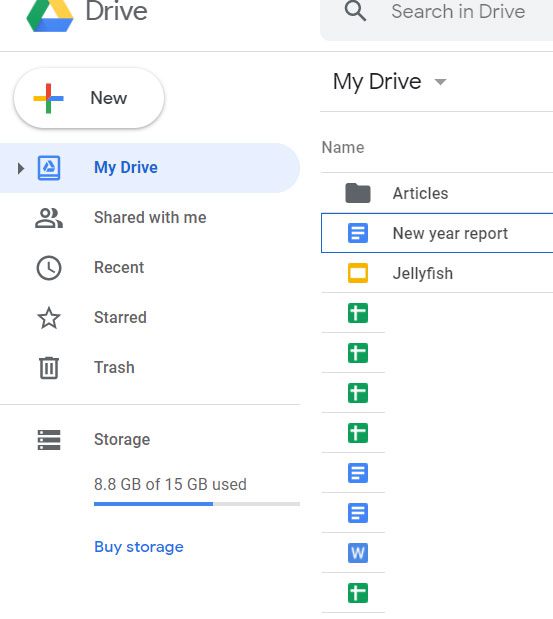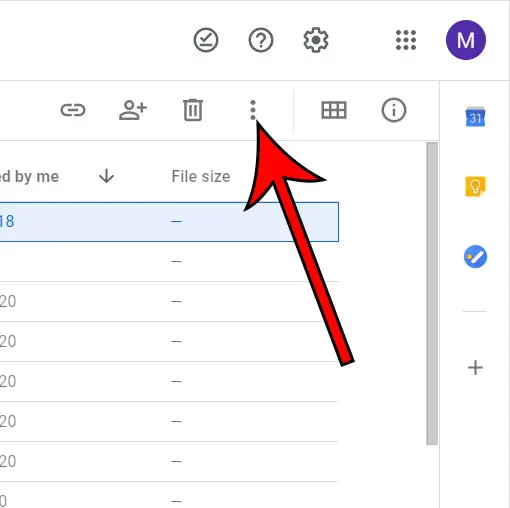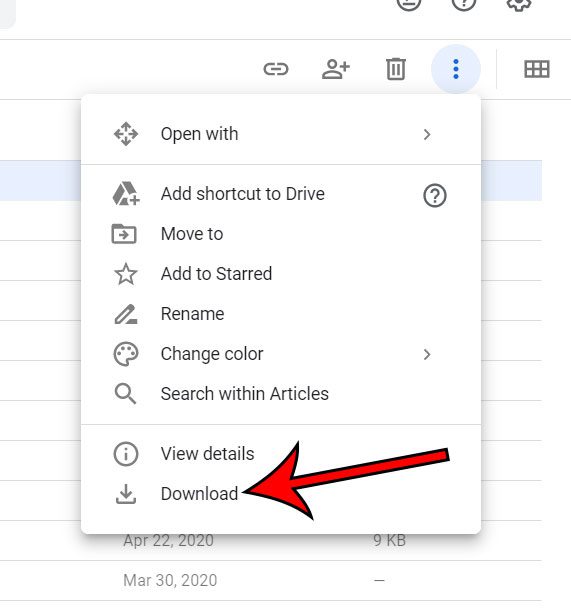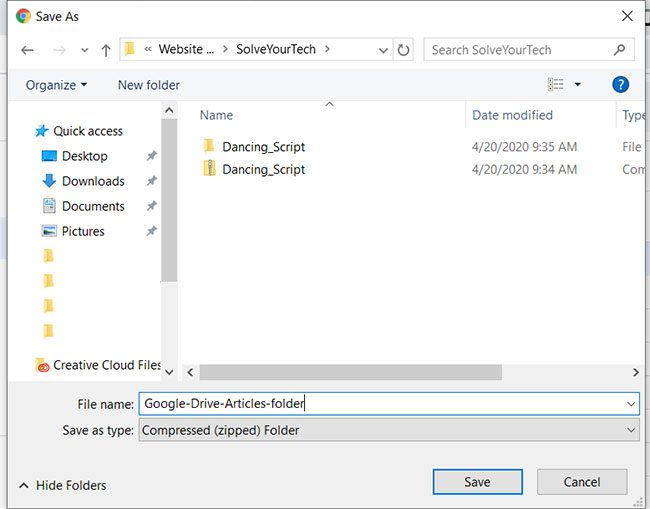You might have even started organizing those files into folders to make them easier to find. Our tutorial below will show you a quick way to download a folder from your Google Drive account.
How to Download a Google Drive Folder (Guide with Pictures)
I performed the steps in this article using the Google Chrome desktop Web browser on a laptop running Windows 10. These steps will also work on other desktop or laptop versions of other popular Web browsers. If you would like to put a bunch of documents in a folder so you can download them, then our tutorial on how to create a folder in Google Docs will show you how. You can move files into Google Drive folders by clicking and holding on a file, then dragging it to the folder. This moves that file into the folder, so you may wish to make a copy of the file first if you want to keep it in the overall Google Drive file list. The downloaded Google Drive folder is going to be in a zip file. You can unzip a zip file in Windows 10 by right-clicking on the file, choosing the Extract all option, then clicking Extract on the window that opens. If you’re using Chrome then you can find the recent downloads folder in the browser’s Settings menu. If you’re having trouble getting into your Google account, then you can read this article about the Google Drive sign in process. While much of what we have focused on in this article involves downloading from Google Drive, you can upload Google Drive PDF files, as well as many other types of files, to have access to them from any computer where you can sign into your Google Account. Find out how to turn off Airpod notifications if you are getting a lot of them on your iPhone and would like them to stop. After receiving his Bachelor’s and Master’s degrees in Computer Science he spent several years working in IT management for small businesses. However, he now works full time writing content online and creating websites. His main writing topics include iPhones, Microsoft Office, Google Apps, Android, and Photoshop, but he has also written about many other tech topics as well. Read his full bio here.
You may opt out at any time. Read our Privacy Policy