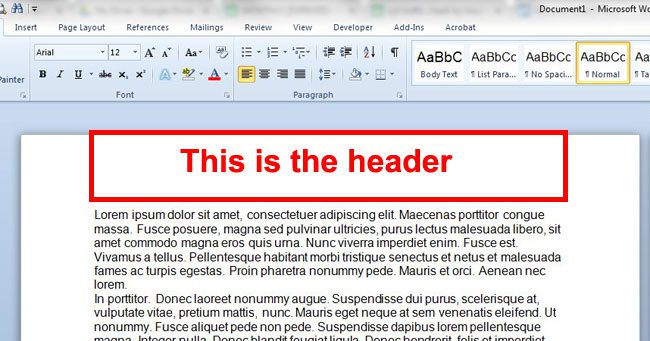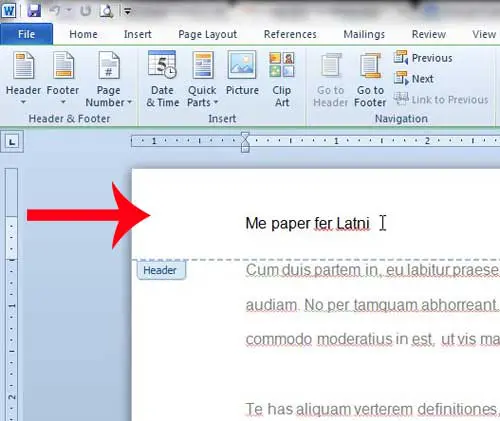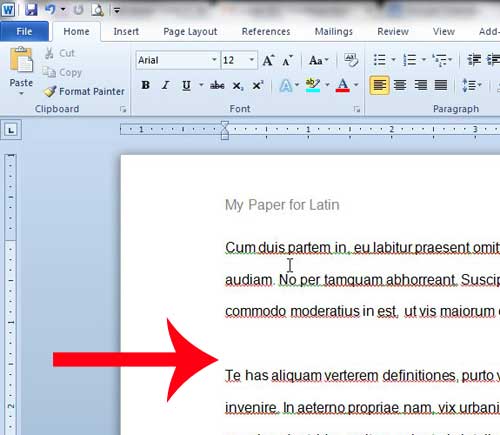The header area in Word 2010 is the perfect place to put information that you want to appear on every page, such as a title for the document. But if you have a document with a header that needs to be adjusted, you might be having difficulty figuring out how to edit it. Fortunately you can edit information in a Word 2010 document header in a similar way to how you would edit other parts of the document. So check out our tutorial below to learn how to modify a Word 2010 header.
What is a Header in Word?
There can be some confusion over what exactly the header section of the document is in Microsoft Word. This refers to a specific area at the top of each page of the document. By default, there is no information stored in that location.
Typically the header is used as a location for information that you want to repeat on each page, such as your name or a page number. If you need to create documents for school, a job, or an organization, then it is very common to encounter formatting requirements that require certain types of information to appear in the Word document header.
Changing a Word 2010 Header
This tutorial assumes that you have a Word 2010 document that already contains some text in the header, which you want to edit. If you follow the steps below and are unable to edit the header, then the document may have editing restricted. This happens when people create documents and add passwords to them. If this is the case, then you will need to get the password from the creator of the document in order to edit it. Step 1: Open your document in Word 2010. Step 2: Double-click inside the header section of the document. This will gray out the text in the document body so that the header is the active section of the document.
Step 3: Edit the text in the header as needed. You can return to the body of the document by double-clicking anywhere.
You can read this article to learn how to edit the position of the header in your Word 2010 document. After receiving his Bachelor’s and Master’s degrees in Computer Science he spent several years working in IT management for small businesses. However, he now works full time writing content online and creating websites. His main writing topics include iPhones, Microsoft Office, Google Apps, Android, and Photoshop, but he has also written about many other tech topics as well. Read his full bio here.
You may opt out at any time. Read our Privacy Policy