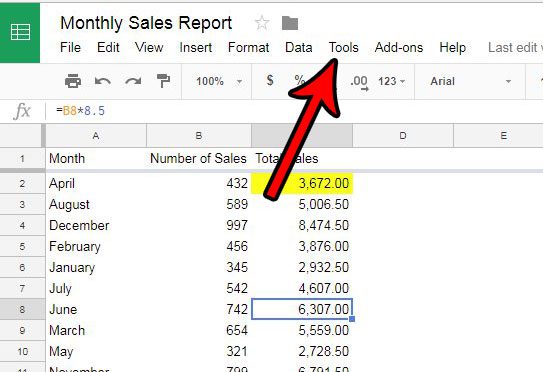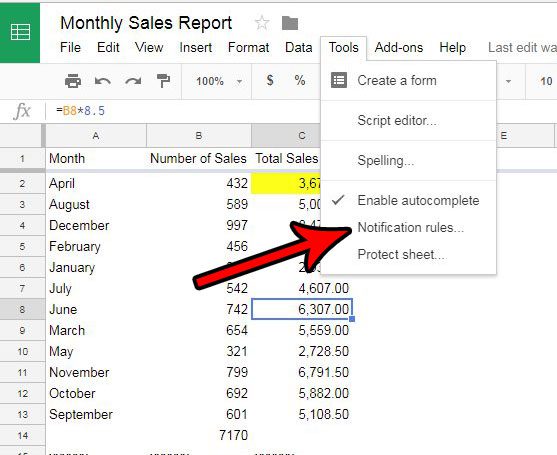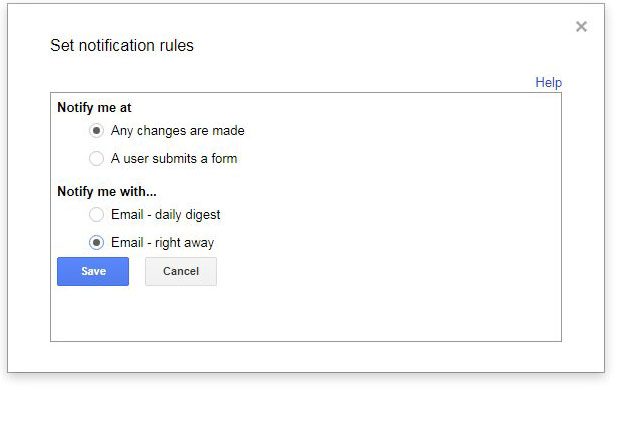These notifications can be sent to your email address whenever the spreadsheet is edited, or whenever someone fills out a form associated with the sheet. This will let you continue working on other projects and save you the hassle of opening and scouring your spreadsheet for updates made by team members or collaborators.
See also
How to merge cells in Google SheetsHow to wrap text in Google SheetsHow to alphabetize in Google SheetsHow to subtract in Google SheetsHow to change row height in Google Sheets
How to Get Notifications When Changes Are Made to a Spreadsheet in Google Sheets
The steps in this article were performed in the Google Chrome Web browser version of Google Sheets. You will only be able to receive notifications at the email address of the Google Account to which you are currently signed in. Step 1: Go to your Google Drive at https://drive.google.com/drive/my-drive and open the spreadsheet for which you would like to receive notifications. Step 2: Click the Tools tab at the top of the window. Step 3: Select the Notification rules option. Step 4: Specify when and how you would like to receive a notification at the listed email address, then click the Save button. If you are working on a spreadsheet that receives a lot of changes from a large team of people, then these notifications can get excessive if you are receiving them whenever a change is made. The daily digest option may be a little more practical for sheets with a large number of changes. Is there shading or fill color in your spreadsheet that is no longer helpful, or is distracting? Learn how to remove fill color in Google Sheets so that your cells have the default white background that is used in the rest of your spreadsheet. After receiving his Bachelor’s and Master’s degrees in Computer Science he spent several years working in IT management for small businesses. However, he now works full time writing content online and creating websites. His main writing topics include iPhones, Microsoft Office, Google Apps, Android, and Photoshop, but he has also written about many other tech topics as well. Read his full bio here.