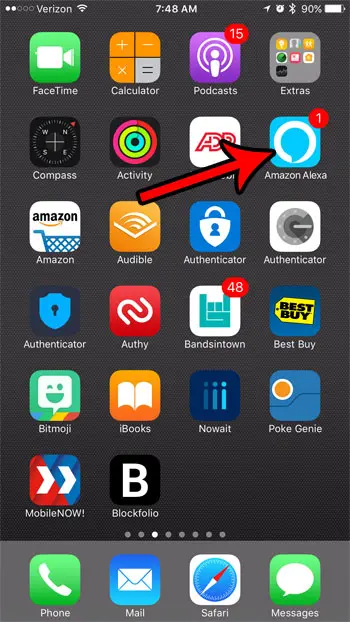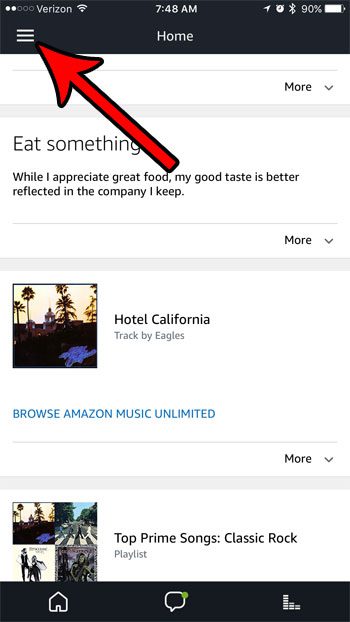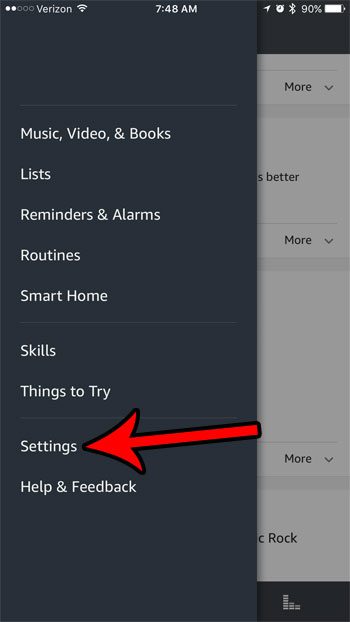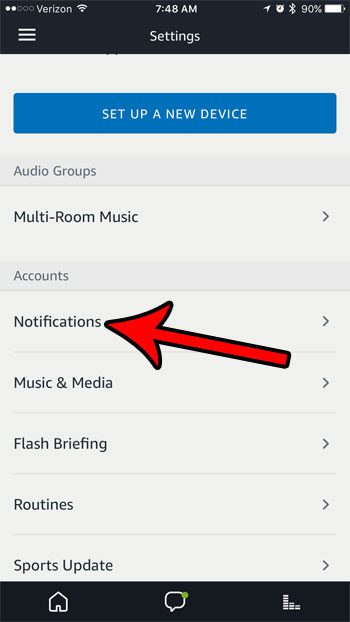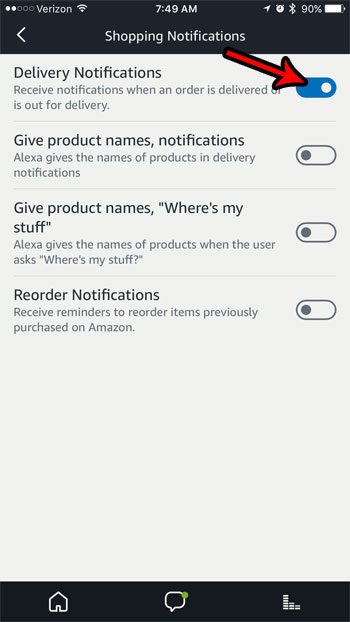Step 2: Touch the Menu icon at the top-left corner of the screen. Step 3: Select the Settings item near the bottom of the menu. Step 4: Scroll down and touch the Notifications button. Step 5: Choose the Shopping Notifications option. Step 6: Tap the button under Delivery Notifications to turn them on. Note that you can also enable the Give product names, notifications option if you want Alexa to be a little more descriptive with the information she gives you regarding your deliveries. If you have more than one Echo or Echo Dot in your home, then find out more about Multi-Room Music and see how you can configure your Alexa devices so that you are playing the same music on multiple Echos at the same time. After receiving his Bachelor’s and Master’s degrees in Computer Science he spent several years working in IT management for small businesses. However, he now works full time writing content online and creating websites. His main writing topics include iPhones, Microsoft Office, Google Apps, Android, and Photoshop, but he has also written about many other tech topics as well. Read his full bio here.