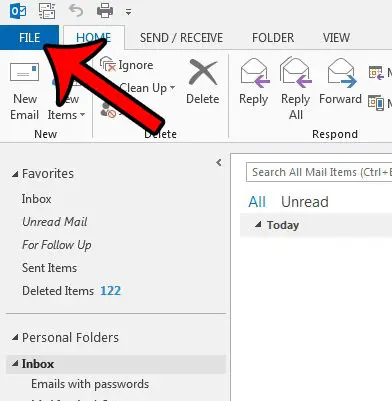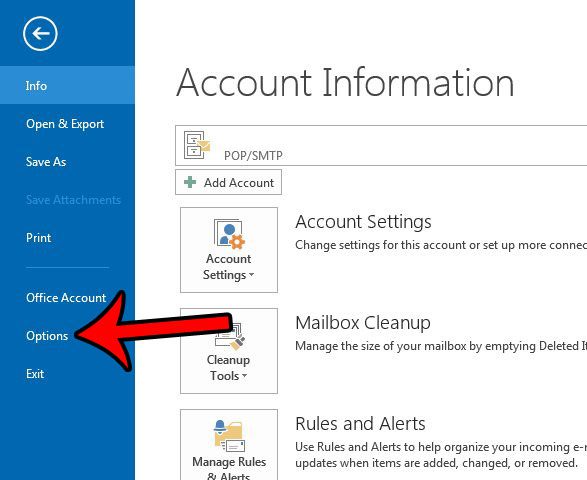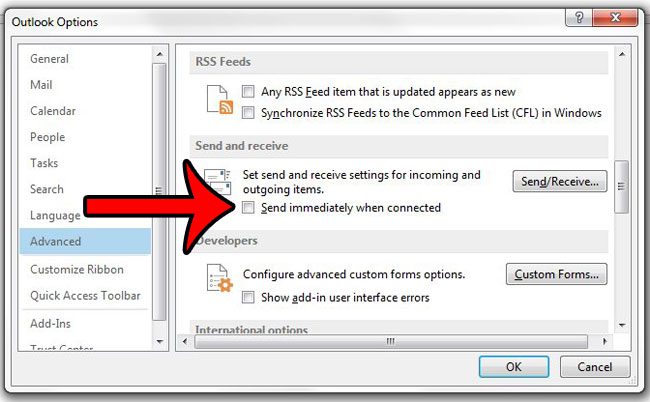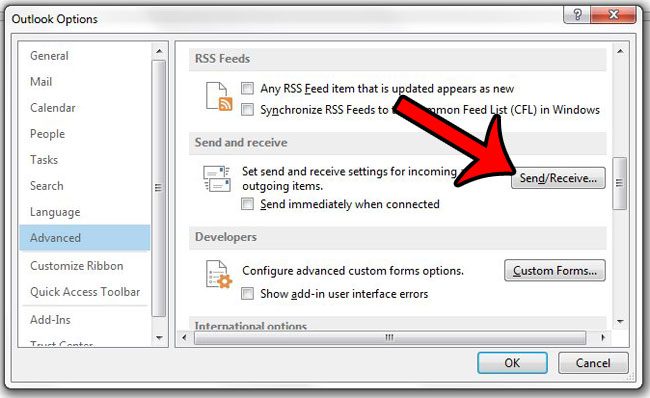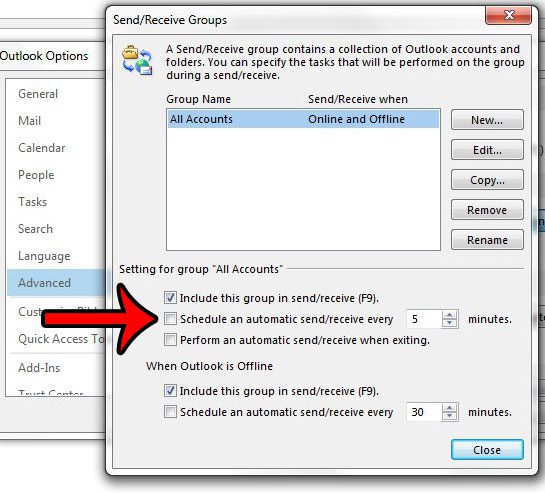Our guide below will show you how to configure Outlook 2013 so that it only send messages in your Outbox when you tell it to. It is also possible for you to set up Outlook so that it only downloads new messages when you tell it to as well.
How to Send Manually in Outlook 2013 / How to Receive Messages Manually in Outlook 2013
The first part of this process is going to be turning off the option that causes Outlook to send messages automatically. The tutorial will then continue to show you how to enable manual message receiving. Step 1: Open Outlook 2013. Step 2: Click the File tab at the top-left corner of the window.
Step 3: Click Options in the column at the left side of the window.
Step 4: Click the Advanced tab at the left side of the Outlook Options window.
Step 5: Scroll down to the Send and receive section of the menu, then click the box to the left of Send immediately when connected to remove the check mark. If you would also like to turn off the automatic send and receive option, then continue with the steps below.
Step 6: Click the Send/Receive button in the Send and receive section of the menu.
Step 7: Click the box to the left of Schedule an automatic send/receive every to remove the check mark. You can then click the Close button at the bottom of the window, then click the OK button at the bottom of the Outlook Options window.
Now Outlook 2013 will only send and receive messages when you press F9 on the keyboard, or when you click the Send/Receive All Folders button in the ribbon. If you would prefer to change the frequency with which Outlook sends and receives messages, then this article – https://www.solveyourtech.com/change-outlook-2013-send-and-receive-frequency/ – will show you how to change the setting. After receiving his Bachelor’s and Master’s degrees in Computer Science he spent several years working in IT management for small businesses. However, he now works full time writing content online and creating websites. His main writing topics include iPhones, Microsoft Office, Google Apps, Android, and Photoshop, but he has also written about many other tech topics as well. Read his full bio here.
You may opt out at any time. Read our Privacy Policy