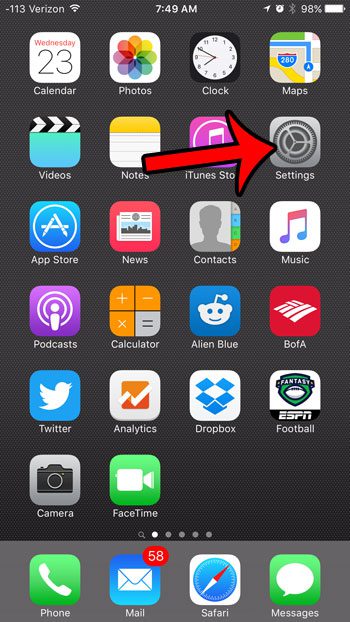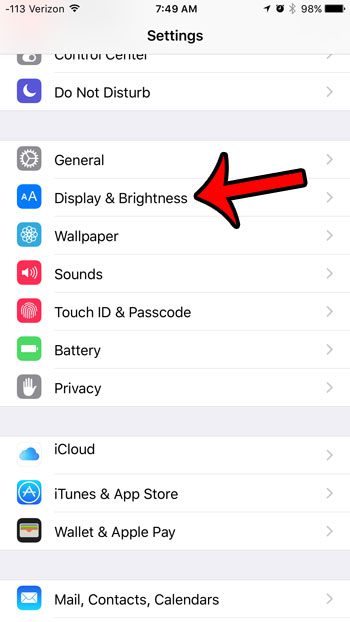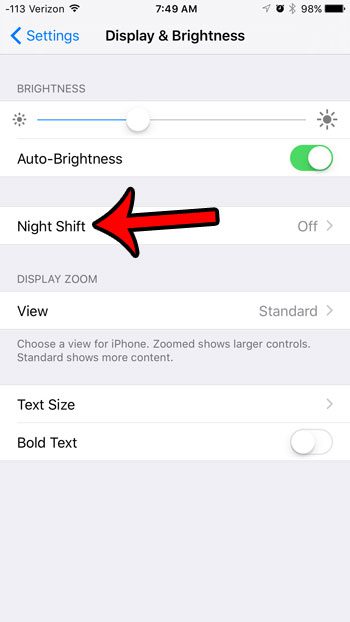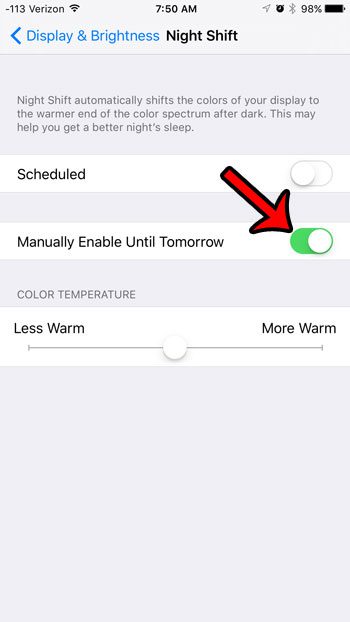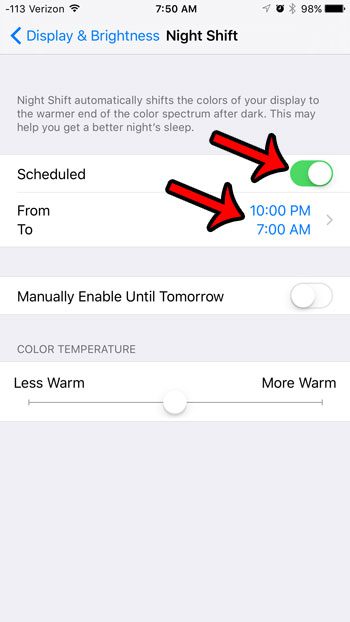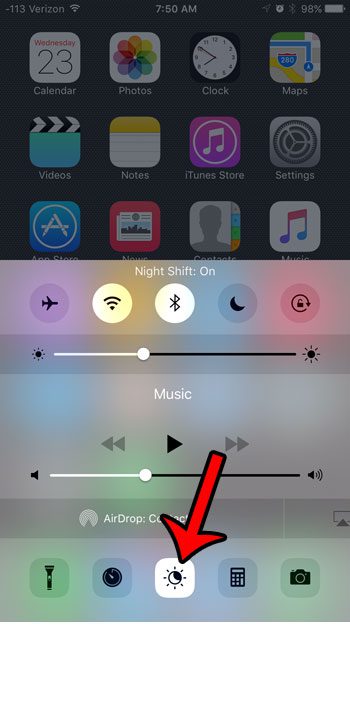Our guide below will show you two different places where you can turn Night Shift mode on or off, as well as show you where you can set a schedule for it, or modify the way that it affects your screen.
Here is how to turn on night shift mode on your iPhone 6 –
These steps are also repeated below with pictures – Step 1: Open the Settings menu.
Step 2: Scroll down and tap the Display & Brightness button.
Step 3: Select the Night Shift option.
Step 4: Tap the button to the right of Manually Enable Until Tomorrow if you would like to turn on Night Shift Mode right now. You can also use the slider at the bottom of the screen to adjust the appearance of Night Shift Mode.
If you would prefer to set a schedule for Night Shift Mode, then tap the button to the right of Scheduled, then tap the blue time button that appears below the Scheduled button.
Specify the schedule that you would like use for Night Shift.
You can also enable Night Shift Mode from the Control Center. Simply swipe up from the bottom of the screen when you are on the Home screen to open the Control Center, then tap the Night Shift Mode button at the bottom of the menu.
If you find that the whites on your iPhone screen are often too bright, then learn how to adjust the white point on your iPhone. This can soften your screen a bit and make it less harsh on your eyes. After receiving his Bachelor’s and Master’s degrees in Computer Science he spent several years working in IT management for small businesses. However, he now works full time writing content online and creating websites. His main writing topics include iPhones, Microsoft Office, Google Apps, Android, and Photoshop, but he has also written about many other tech topics as well. Read his full bio here.