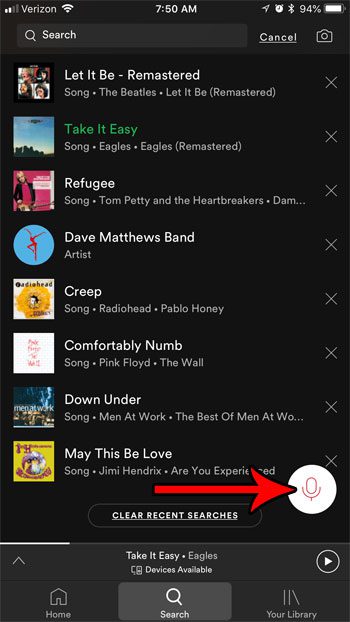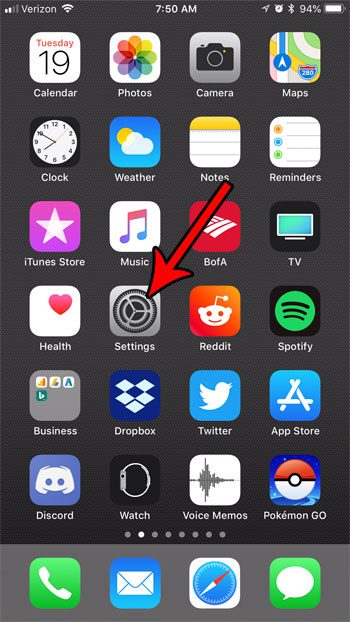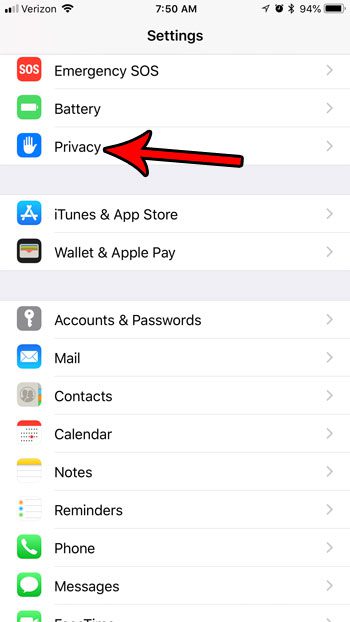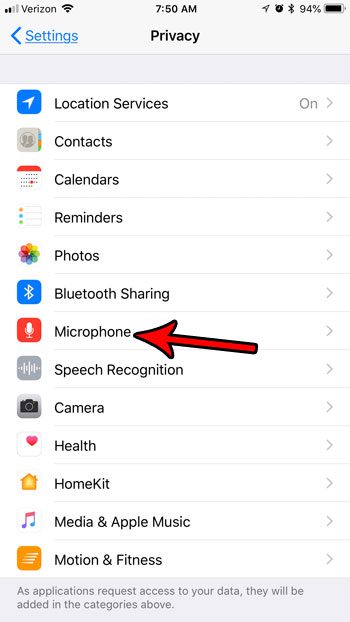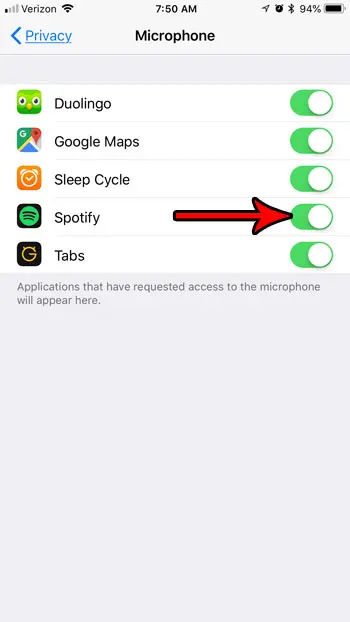Spotify has implemented this feature as a microphone icon that appears as an overlay in the app, and you can tap the icon to perform a voice search. However, Spotify will need access to your iPhone’s microphone for this to work, which means you need to grant that permission. If you have already given permission but want to revoke it, or if you would like to enable the permission to use voice search in Spotify, then our guide below will direct you to the menu where you can grant that permission.
How to Enable or Disable the Microphone in the Spotify App on an iPhone 7
The steps in this article were performed on an iPhone 7 Plus, in iOS 11.3.2. The version of the Spotify app being used is the most current version available when this article was written. Note that you need to allow this microphone access if you wish to use the voice search feature in Spotify. The image below identifies the voice search microphone icon that you will need to press to use the Spotify voice search. Step 1: Open the Settings menu. Step 2: Scroll down and select the Privacy option. Step 3: Choose the Microphone option. Step 4: Tap the button to the right of Spotify to turn it on or off. I have enabled microphone access in the picture below. If you don’t see Spotify here and you have the most current version of the app, then you may need to open the Spotify app first, select the Search tab, tap inside the search field, then tap the microphone icon at the bottom-right of the screen. Once the app has prompted you to give microphone access, it will appear on the Privacy menu. Would you like to listen to music in Spotify without it showing up in your friends feed? Find out how to use a private session in Spotify on an iPhone and keep your listening activities private for the current listening session. After receiving his Bachelor’s and Master’s degrees in Computer Science he spent several years working in IT management for small businesses. However, he now works full time writing content online and creating websites. His main writing topics include iPhones, Microsoft Office, Google Apps, Android, and Photoshop, but he has also written about many other tech topics as well. Read his full bio here.
You may opt out at any time. Read our Privacy Policy