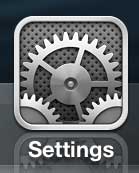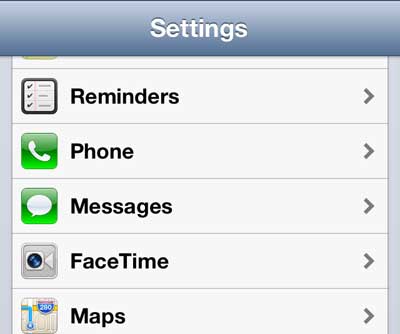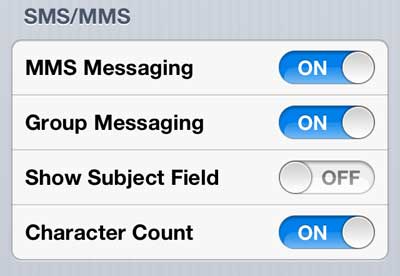But you can send a picture message to someone that is not using iMessage by enabling MMS on your iPhone 5. Many people have this setting disabled on their iPhone 5, but you can enable picture messaging if you want to be able to send a picture to someone that does not have iMessage.
Turn on MMS on the iPhone 5
If you have been a cell phone user for several years, then you may remember when picture messaging was first becoming popular and many people were unable to use it because their device was incompatible. Now that smartphones are more common, however, picture messaging is much more common. It also works between different kinds of devices, so you can feel free to send a picture message from your iPhone 5 to an Android phone or Windows phone. So follow the steps below to learn how to enable MMS picture messaging on your iPhone 5. Step 1: Tap the Settings icon. Step 2: Scroll down to the Messages option and select it. Step 3: Scroll down to the MMS Messaging option and move the slider to the On position. If you have a Dropbox account and have installed the app on your iPhone 5, you can save a picture message that you have received to your Dropbox account. One of the best parts of iMessage is the fact that it syncs across all of your devices that are using the same iOS account. So you can receive iMessages on your iPad Mini or MacBook Air, for example. After receiving his Bachelor’s and Master’s degrees in Computer Science he spent several years working in IT management for small businesses. However, he now works full time writing content online and creating websites. His main writing topics include iPhones, Microsoft Office, Google Apps, Android, and Photoshop, but he has also written about many other tech topics as well. Read his full bio here.
You may opt out at any time. Read our Privacy Policy