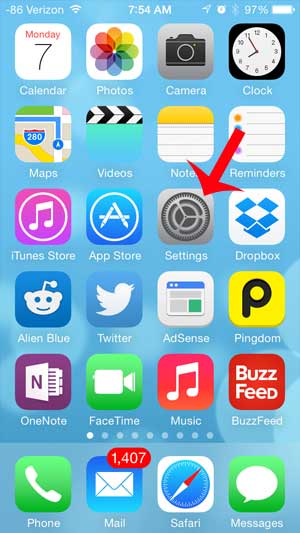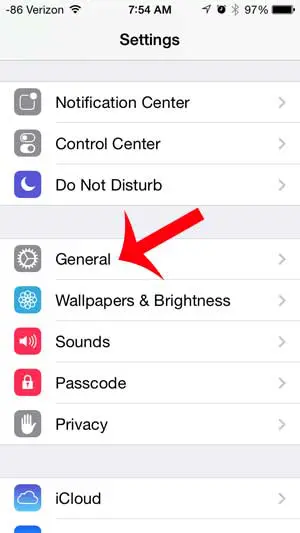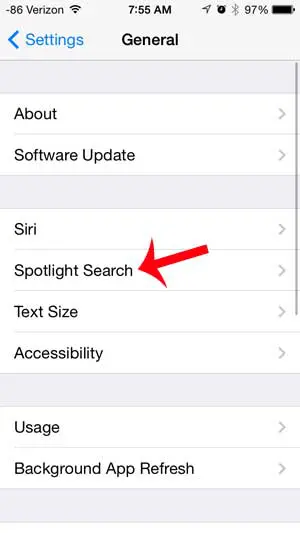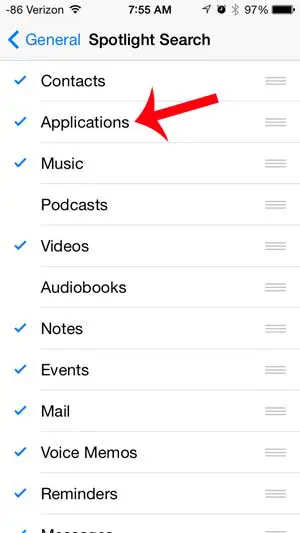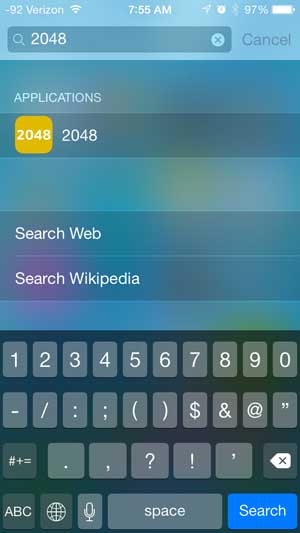Your iPhone will place your icons in the first available spot that it finds after you install an app, which is one reason why learning how to sort apps on your device can also be useful. But sorting your apps can move your favorite apps away from your primary Home screen, which is a result that you might wish to avoid. So learn how you can take advantage of the Spotlight Search feature on your iPhone to quickly locate and launch a specific app without needing to waste time finding it manually.
Enable Spotlight Search to Find Apps on an iPhone 5
The steps in this tutorial were performed on an iPhone 5 running iOS 7, but these steps can also be followed on any other iPhone device that is running the iOS 7 operating system. You can also choose to add other locations to your Spotlight Search by selecting those locations on the Spotlight Search menu as well.
Step 1: Touch the Settings icon.
Step 2: Scroll down and select the General option.
Step 3: Select the Spotlight Search option.
Step 4: Touch the Applications option.
This will place a blue check mark to the left of it, which lets you know that your installed applications have been added to Spotlight Search. You can then pull down on your Home screen to open Spotlight Search. Simply type the name of the app that you want to open, then touch that app in your search results to open it. Are you trying to download an app to your iPhone, but you can’t find it on any of the lists in the App Store? Learn how to search for an app in the App Store on your iPhone so that you can install it and start using it.
Additional Sources
After receiving his Bachelor’s and Master’s degrees in Computer Science he spent several years working in IT management for small businesses. However, he now works full time writing content online and creating websites. His main writing topics include iPhones, Microsoft Office, Google Apps, Android, and Photoshop, but he has also written about many other tech topics as well. Read his full bio here.
You may opt out at any time. Read our Privacy Policy