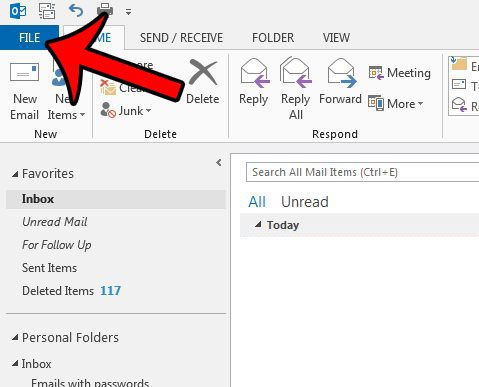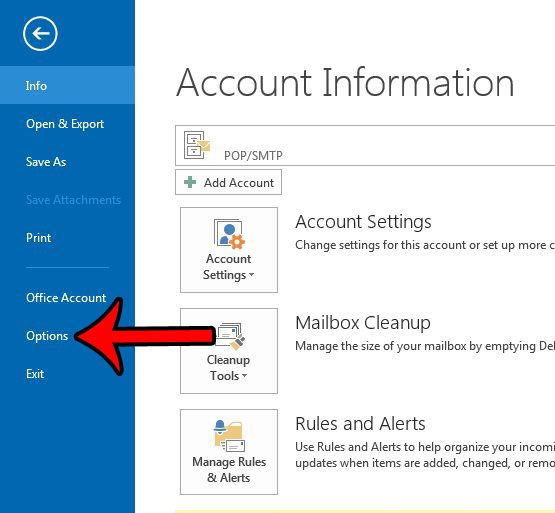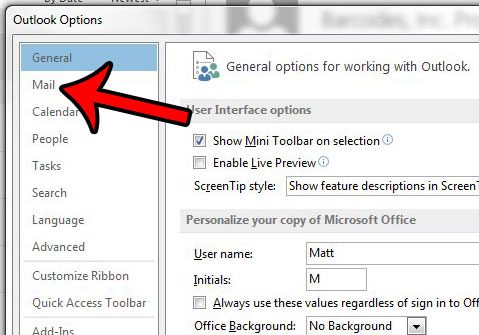Outlook 2013 contains a feature where it will display a pop-up window if it thinks that you have forgotten to include an attachment with your email message. This typically occurs when it notices that you have used the word “attach” in your email. However, the attachment reminder is a setting that can be turned off, so follow our guide below to see how you can turn it on in your copy of Outlook 2013, or even check to ensure that it is already enabled. Are you entering temperatures into a document and can’t find the degree symbol? Our tutorial on how to insert a degree symbol in Google Docs will show you how to do it.
Have Outlook 2013 Ask If You Forgot an Attachment
The steps below will change a setting in Outlook 2013 so that it starts using the attachment reminder. This will cause Outlook to generate a pop-up window if you are sending an email that Outlook thinks should contain an attachment. Step 1: Open Outlook 2013. Step 2: Click the File tab at the top-left corner of the window. Step 3: Click Options at the bottom of the column on the left side of the window. This opens the Outlook Options window. Step 4: Click the Mail tab at the left side of the Outlook Options window. Step 5: Scroll down to the Send Messages section of the menu, then click the box to the left of Warn me when I send a message that might be missing an attachment. You can then click the OK button at the bottom of the window to apply your changes. As you may have noticed as you scrolled through the Outlook Options menu, there are a lot of settings that you can customize. For example, you can change the send and receive settings so that Outlook 2013 is checking your email server for new messages at a more frequent rate.
See also
How to disable work offline in OutlookHow to strikethrough in OutlookHow to create a Vcard in OutlookHow to view the blocked sender list in OutlookHow to set up Gmail in Outlook
After receiving his Bachelor’s and Master’s degrees in Computer Science he spent several years working in IT management for small businesses. However, he now works full time writing content online and creating websites. His main writing topics include iPhones, Microsoft Office, Google Apps, Android, and Photoshop, but he has also written about many other tech topics as well. Read his full bio here.
You may opt out at any time. Read our Privacy Policy