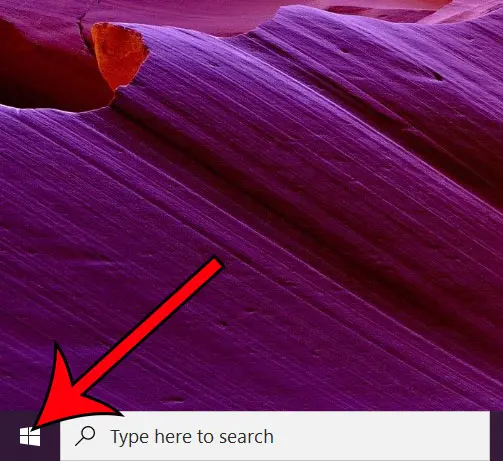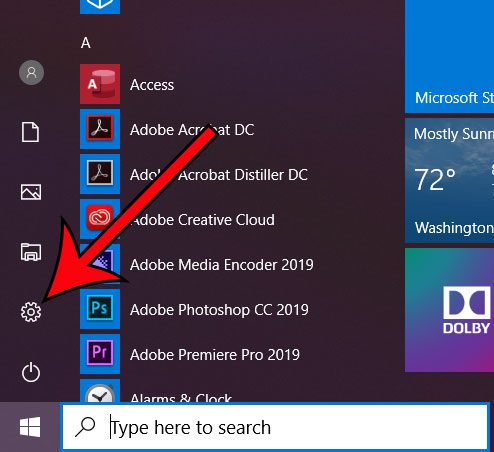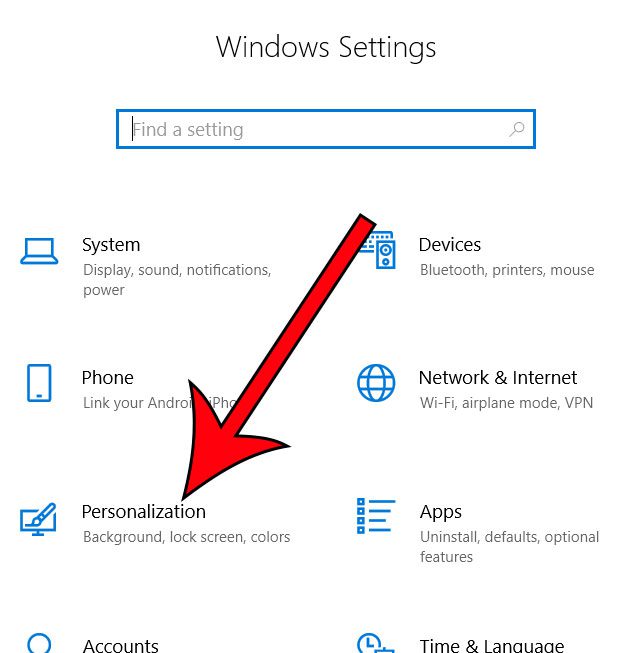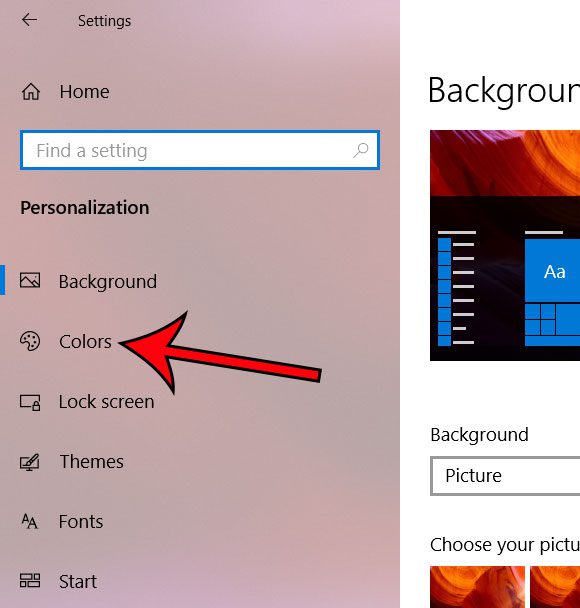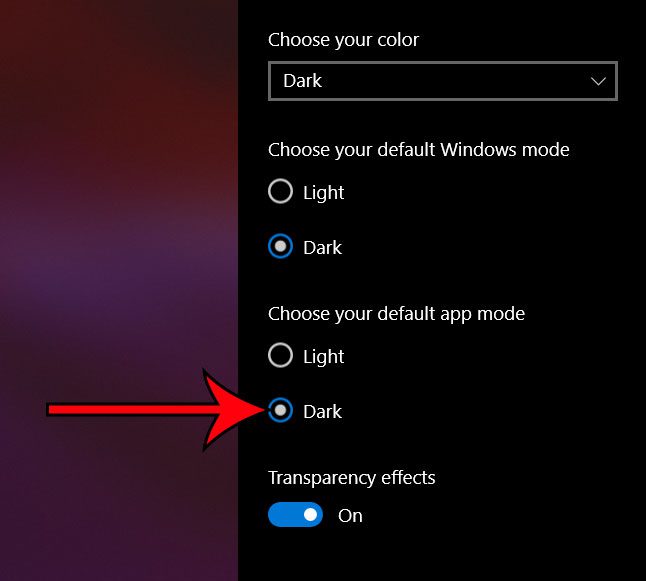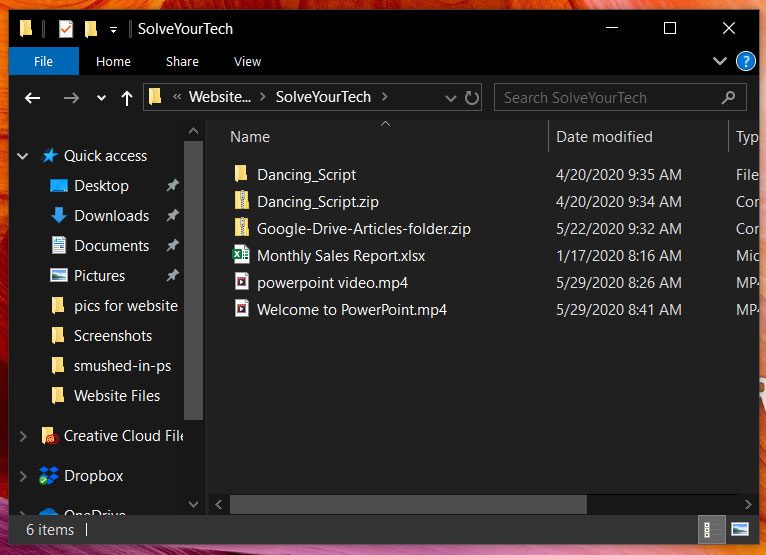One of the different appearance options in Windows 10 is a Dark Theme. This changes many of the common system settings, menus, and utilities to a mode that is easier to read in a dark environment. For example, using the Dark Theme in Windows 10 will change the color of your Windows Explorer (now called File Explorer in Windows 10) folders to black. The switch will occur immediately, so you can open File Explorer to see how it looks. An example of the Windows 10 dark theme is shown below. While dark mode is intended to change the appearance of items on your screen so that they are less stressful on your eyes in low-light environments, many people simply prefer the way it looks. Many of the apps on your computer are going to switch to dark mode as well as a result of this adjustment. However, you may find that there are some apps that don’t have a dark mode, or that you need to change indiivudally.
See also
How to connect an Xbox controller in Windows 10How to create a zip file in Windows 10How to enable the on screen keyboard in Windows 10Where is the control panel in Windows 10?How to change the screen resolution in Windows 10
After receiving his Bachelor’s and Master’s degrees in Computer Science he spent several years working in IT management for small businesses. However, he now works full time writing content online and creating websites. His main writing topics include iPhones, Microsoft Office, Google Apps, Android, and Photoshop, but he has also written about many other tech topics as well. Read his full bio here.