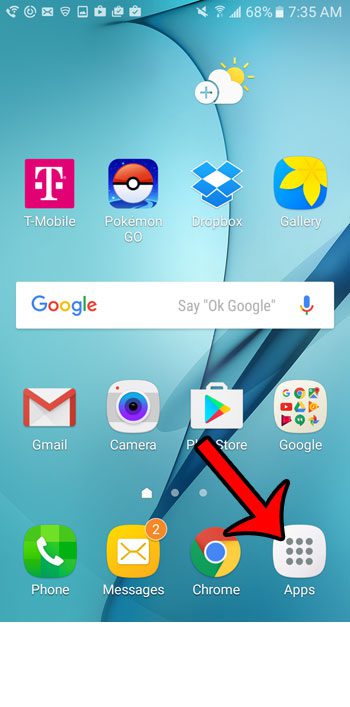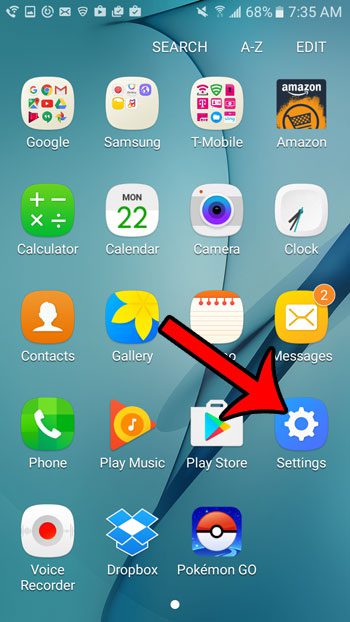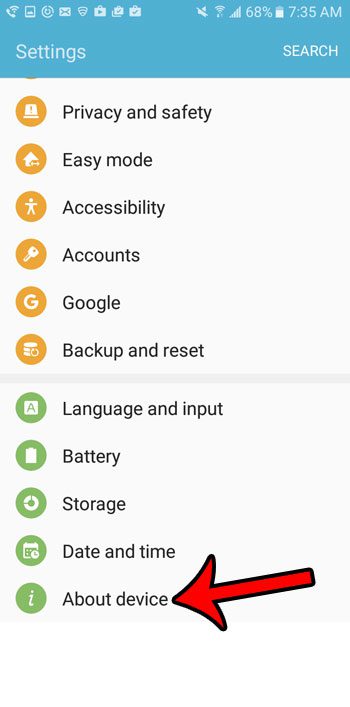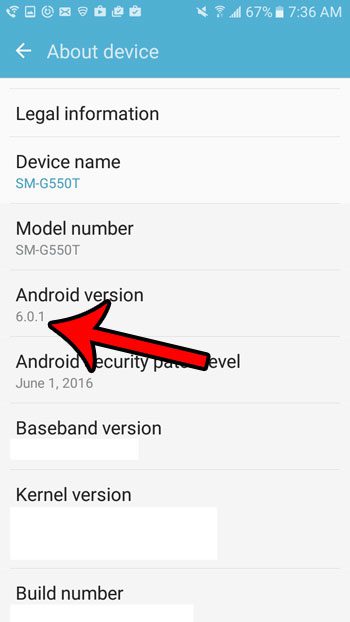The steps in this article will help you to find the menu that contains this information, allowing you to, for example, let someone that is attempting to assist you know that you have the “Marshmallow” version of Android on your phone. One useful tool on an Android phone will let you capture an image of your screen. Check out our Pixel 4A screenshot article for more information.
Locating Android Version on the Galaxy On5
The steps in this article will show you how to find the menu that contains important information about your phone, such as the Android version number. This number will be displayed in the format x.x.x. Once you have that number, you can go here to see what that Android version is called. Step 1: Tap the Apps icon. Step 2: Select the Settings option. Step 3: Scroll to the bottom of the menu and tap the About Device option. Step 4: Locate the Android Version row. Your version is shown here. In the image below, the version of the Galaxy On5 is 6.0.1. If you click the link from above, you can see that this means the phone has the Marshmallow version of Android installed on it. The pictures that are shown in this article were taken using the default functionality on the device. You can click here to learn how you can take screenshots with your Galaxy phone. After receiving his Bachelor’s and Master’s degrees in Computer Science he spent several years working in IT management for small businesses. However, he now works full time writing content online and creating websites. His main writing topics include iPhones, Microsoft Office, Google Apps, Android, and Photoshop, but he has also written about many other tech topics as well. Read his full bio here.
You may opt out at any time. Read our Privacy Policy