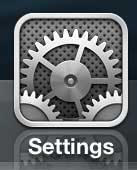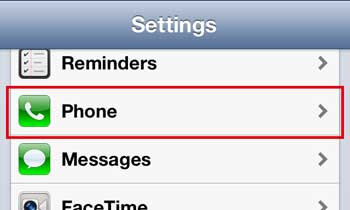If so, then you might have a new phone number, which you may not have been able to memorize. Luckily you don’t need to carry around a slip of paper with the number or write it on your hand, as you are able to find that information through your iPhone’s Settings menu. Our tutorial below will show you how ot find this information so that you can get to it when needed.
How to Locate the Phone Number for Your iPhone Device
Our guide continues below with additional information on how to find the phone number on your iPhone 5, including pictures of these steps. When you are signing up for a cell phone for the first time, or you are switching carriers and aren’t able to carry over an existing phone number, you are going to be getting a new number. Sometimes you might forget the number that was assigned to you, or the person who sold you the phone may have forgotten to inform you of the new number. Fortunately, it is possible to find the number on your iPhone 5 by following a few short steps. Is there a moon symbol on your iPhone that you think might be causing problems? Our how to get rid of moon on iPhone guide will show you what it means and how to turn it off.
How to View Phone Number on iPhone 5 (Guide with Pictures)
You may have already thought about using your iPhone 5 to call someone else and simply ask them what your phone number is, but that can be embarrassing, or they may simply not pick up for the unrecognized number. Fortunately, the phone number for the device is easy to find with the steps below.
Step 1: Tap the Settings icon.
Step 2: Scroll down and select the Phone option.
Step 3: Find your iPhone 5 phone number at the top of the screen, next to My Number.
Now that you know how to find the phone number on your iPhone you will be able to access this information whenever you need it until you are able ot memorize that new number. If you’re enjoying your iPhone 5, you should consider checking out the iPad Mini. Both devices have a lot of similarities, but the larger screen size on the iPad Mini makes it better for watching videos and navigating websites. If you want to know some other information about your iPhone, such as the version of the iOS operating system that you are using, or your MAC address, then that information can be found on the phone as well. If you open the Settings app, choose the General option, then select About, you will be able to see a lot of things about the device that you might need to access in the future. Click here to check pricing on the iPad Mini and read reviews from owners.
Related Guides
After receiving his Bachelor’s and Master’s degrees in Computer Science he spent several years working in IT management for small businesses. However, he now works full time writing content online and creating websites. His main writing topics include iPhones, Microsoft Office, Google Apps, Android, and Photoshop, but he has also written about many other tech topics as well. Read his full bio here.