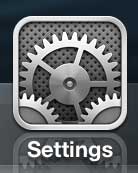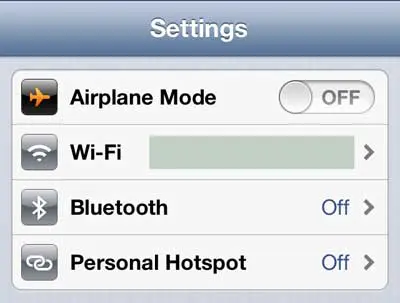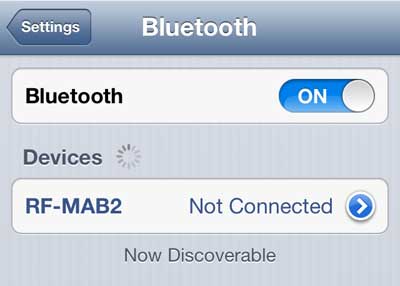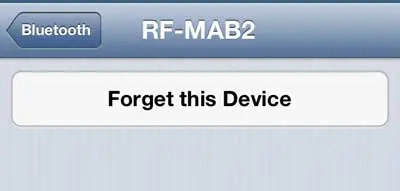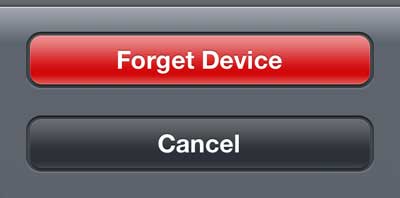If you have a Bluetooth device that is connected to your phone, but either isn’t accessible or isn’t behaving properly, then you might be wondering how to forget a Bluetooth device on iPhone. Luckily this functionality is on the device information screen that you can access when it’s paired with your iPhone. We will show you how to get to that screen and forget the device on your Apple smartphone.
How to Unpair an iPhone Bluetooth Device
Our guide continues below with additional information on how to forget a Bluetooth device on iPhone, including pictures of these steps. Bluetooth is a great feature with a number of different types of devices, but you may find yourself in situations where it isn’t helping you. Whether you have a lot of Bluetooth devices that have been synced to your iPhone 5, or you simply want to remove one that you don’t use anymore, it is possible to forget a Bluetooth device on the iPhone 5 so that it stops showing up on your list of devices. Our tutorial below is going to show you more about forgetting Bluetooth devices on your iPhone so that you can control which devices are pairing with your phone. Learn how to change Bluetooth name on iPhone if the one that is currently being used isn’t what you want it to be.
How to Delete a Bluetooth Device on the iPhone (guide with Pictures)
The purpose of remembering Bluetooth devices on your phone is to make it simpler when you want to connect to them. Once you do the initial pairing and enter the code to sync the devices, you only need to turn on both devices and select the one to sync from your iPhone 5’s Bluetooth menu. But you can forget a previously synced device by following the steps below.
Step 1: Tap the Settings icon.
Step 2: Select the Bluetooth option at the top of the screen.
Step 3: Move the switch to the right of the Bluetooth switch to the On position (if it isn’t already on), then tap the blue arrow to the right of the device name that you want to forget.
Step 4: Tap the Forget this Device option.
Step 5: Tap the Forget Device option again.
Now that you know how to forget a Bluetooth device on iPhone you will be able to fix many of the pairing issues that can arise when you are having difficulty using Bluetooth headphones, or other types of Bluetooth devices. If you want to use this Bluetooth device again in the future, you will need to re-pair the device with your iPhone 5. You can follow a similar procedure to forget a wireless network on your iPhone 5, too. Read this article to learn how.
Additional Sources
Bluetooth is disabled on your iPhone when there is no green shading around the button. You can also open the Control Center and tap the Bluetooth button there to turn it on or off. You can open the Control Center on iPhones without a Home button by swiping down from the upper right corner of the screen. You can open the Control Center on iPhones with a Home button by swiping up from the bottom of the screen. You can do this by going to Settings > General > Transfer or Reset iPhone > Reset > Reset Network Settings. Note that this is going to reset all of the network connections on your device, not just the Bluetooth ones. This means that you are going to need to sign into your WiFi networks again as well. If you decide later that you would like to re-pair the forgotten device then you will need to pair it with the iPhone again in the same manner that you would pair other devices.
After receiving his Bachelor’s and Master’s degrees in Computer Science he spent several years working in IT management for small businesses. However, he now works full time writing content online and creating websites. His main writing topics include iPhones, Microsoft Office, Google Apps, Android, and Photoshop, but he has also written about many other tech topics as well. Read his full bio here.
You may opt out at any time. Read our Privacy Policy