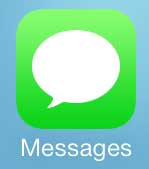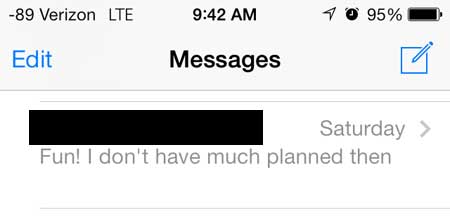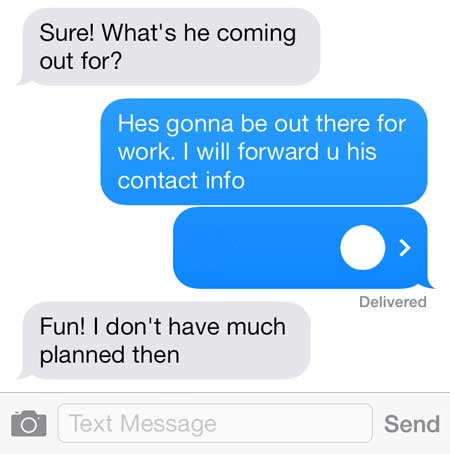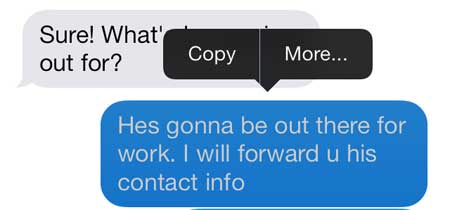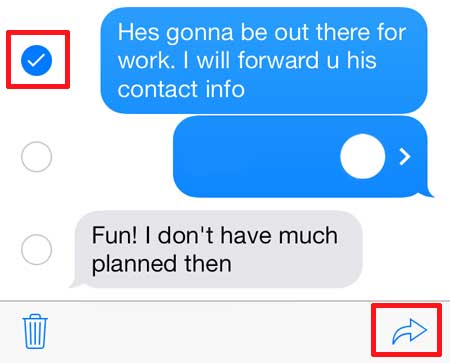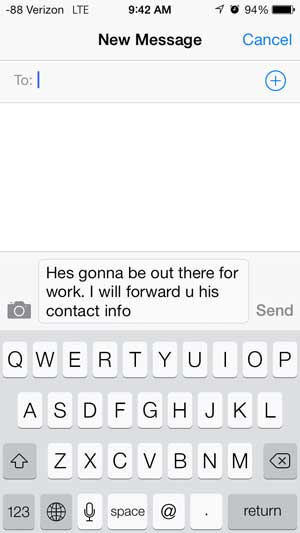You may have attempted to take a screenshot or download and re-send the text, but you can take advantage of a forwarding option to do it instead. Our tutorial below will show you how to forward a text message from the iPhone Messages app to another contact.
How to Forward an iPhone Text Message to Another Person
Our guide continues below with additional information on how to forward text messages on an iPhone 5, including pictures of these steps. Is your iPhone showing up with a weird name when you try to connect from other devices? This how to change iPhone name for Bluetooth tutorial can show you how to fix that. Sometimes you will receive a text message from someone that has a lot of important information that you need to share with someone else. However, it can be difficult to copy and paste in the Messages app, and re-typing a long text message is often an exercise in futility. Fortunately, your iPhone 5 has a way for you to forward a text message to a different recipient, allowing you to share the information received as a text message more easily. Newer iPhone models and newer versions of iOS have this feature as well. Our iPhone text forwarding tutorial can show you how to use it on newer devices.
Forwarding Text Messages in iOS 7 (Guide with Pictures)
This method is going to forward your selected text message as a new text message, so you will have the opportunity to edit information in the message before you send it, if necessary.
Step 1: Open the Messages app.
Step 2: Select the conversation containing the text message that you want to forward.
Step 3: Locate the desired text message, then touch and hold the text bubble.
Note that this will work both for green text messages and blue iMessages.
Step 4: Touch the More button.
Step 5: Verify that the box to the left of the text message is checked, then touch the Forward icon at the bottom-right corner of the screen.
Step 6: Enter the phone number or contact name of the desired recipient into the To field at the top of the screen, make any needed edits to the contents of the message, then touch the Send button.
Now that you know how to forward a text message from your iPhone 5 you will be able to use these steps whenever you need to share important information that you received via text with another person. We have previously written about deleting individual text messages in iOS 7 as well. If you’ve been having trouble sending iMessages then you may want to read our article on how to make messages green on iPhone so that you can try out using SMS for everything instead.
Additional Sources
After receiving his Bachelor’s and Master’s degrees in Computer Science he spent several years working in IT management for small businesses. However, he now works full time writing content online and creating websites. His main writing topics include iPhones, Microsoft Office, Google Apps, Android, and Photoshop, but he has also written about many other tech topics as well. Read his full bio here.
You may opt out at any time. Read our Privacy Policy