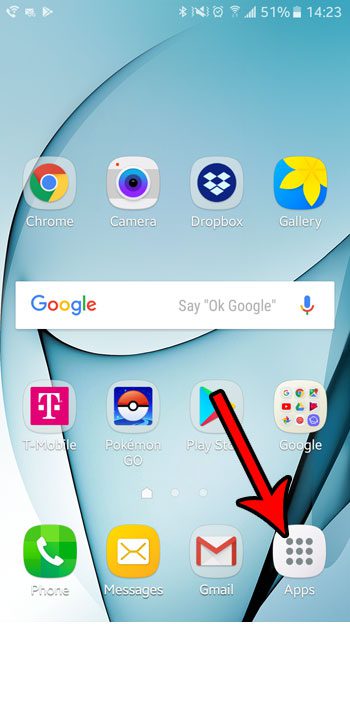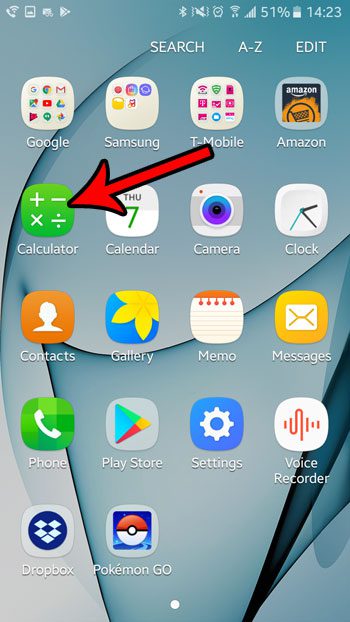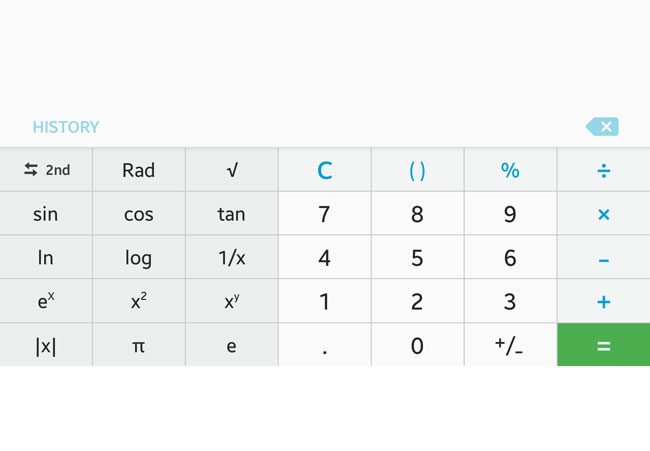But the calculator in Android Marshmallow actually has some more options, although they aren’t visible if you are using the app in the portrait orientation. By rotating the screen to landscape you can change the layout of the calculator, which includes providing some additional buttons and features. Our tutorial below will show you how to do this.
More Calculator Buttons in the Marshmallow Calculator App
The steps in this article were performed on a Samsung Galaxy On5 in the Android Marshmallow operating system. we will show you in the guide below how to gain access to some advanced options on your device’s calculator, such as square roots, pi, sin, cos, tan, and more. Step 1: Open the Apps folder.
Step 2: Select the Calculator app.
Step 3: Turn the phone to the landscape orientation to rotate the screen 90 degrees and reveal the additional calculator buttons.
If your screen isn’t rotating when you turn your device to landscape, then the orientation lock may have been turned on. This article will show you how to turn off the orientation lock in Android Marshmallow. After receiving his Bachelor’s and Master’s degrees in Computer Science he spent several years working in IT management for small businesses. However, he now works full time writing content online and creating websites. His main writing topics include iPhones, Microsoft Office, Google Apps, Android, and Photoshop, but he has also written about many other tech topics as well. Read his full bio here.