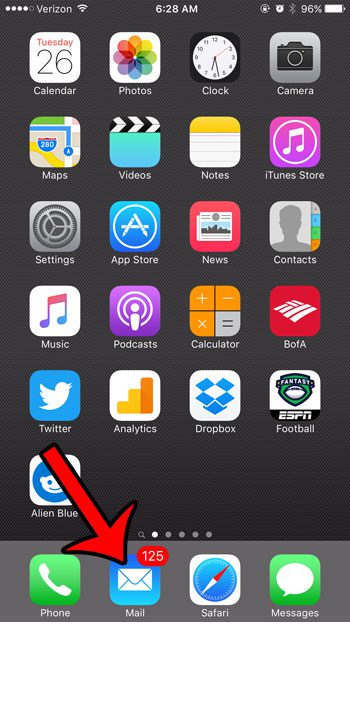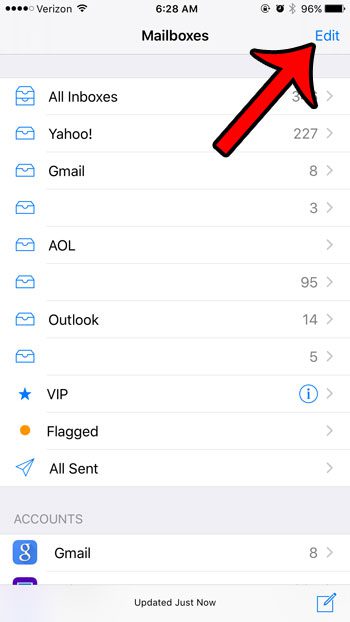Many of the more important emails you receive will contain attachments, whether it’s a picture, a contract, or an important document that requires your attention. But an email inbox can get very full, very quickly, and you might not enjoy scrolling or searching for those important messages. The good news is that you can enable an Attachments folder in the Mail app that automatically stores all of your email messages that contain an attachment.
Here is how to add an Attachments folder to the iOS 9 Mail app –
These steps are repeated below with pictures – Step 1: Tap the Mail icon.
Step 2: Touch the button at the top-left corner of the screen until you get to the top-level Mailboxes screen. You will know you are there when there isn’t a button to press at the top-left corner of the screen.
Step 3: Tap the Edit button at the top-right corner of the screen.
Step 4: Tap the circle to the left of Attachments. It should have a blue check mark it in now. You can then press the Done button at the top-right corner of the screen to complete the process. You can then open the Attachments folder to see all of the email messages that you have received in accounts on your iPhone which contained attachments.
Are you tired of seeing the red circle with a number on it for your Mail app? Learn how to mark all of your iPhone emails as read and get that notification badge to go away. After receiving his Bachelor’s and Master’s degrees in Computer Science he spent several years working in IT management for small businesses. However, he now works full time writing content online and creating websites. His main writing topics include iPhones, Microsoft Office, Google Apps, Android, and Photoshop, but he has also written about many other tech topics as well. Read his full bio here.
You may opt out at any time. Read our Privacy Policy