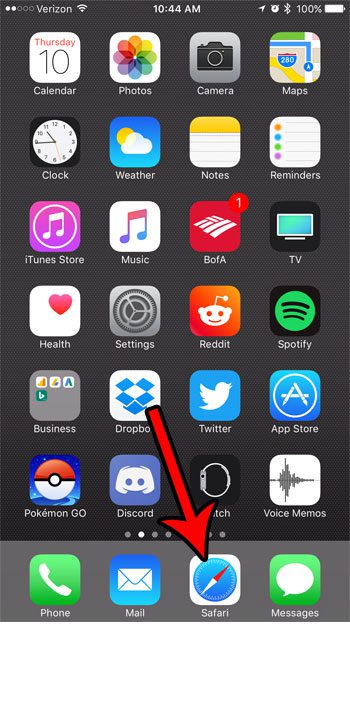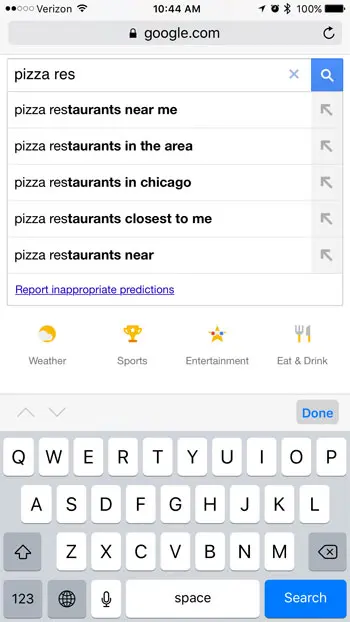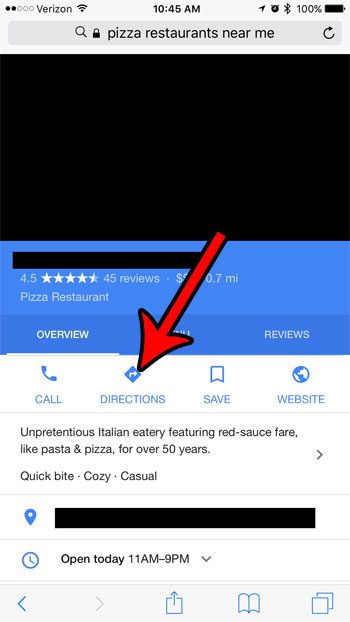However, you might find that clicking one of those links will cause it to open in Safari instead of Google Maps, thereby making it very difficult to get the driving directions that you might be looking for. Fortunately it is possible to re-establish the previous integration that caused those links to open in Google Maps instead of your browser.
Open Links from Discord in Google Maps Instead of Safari
The steps in this article were performed on an iPhone 7 Plus, in iOS 10.3.3. This guide assumes that you currently have the Google Maps app installed on your iPhone. If not, then you should go to the App Store to download and install the app. Note that Google Maps is separate from the default Maps app on your iPhone. Step 1: Open the Safari browser.
Step 2: Go to https://www.google.com and search for a nearby local business.
Step 3: Select the business, then tap the Directions button at the center of the screen.
Step 4: Swipe down on the screen and tap the Open button at the top of the screen.
Now you should be able to click on a Google Maps link in the iPhone Discord app and have that link open in the Google Maps app instead of the Web browser. Are you trying to share your location with someone, but are having trouble doing so? Learn how to share a pin location from Google Maps so that you can give a clickable link with an exact location. After receiving his Bachelor’s and Master’s degrees in Computer Science he spent several years working in IT management for small businesses. However, he now works full time writing content online and creating websites. His main writing topics include iPhones, Microsoft Office, Google Apps, Android, and Photoshop, but he has also written about many other tech topics as well. Read his full bio here.