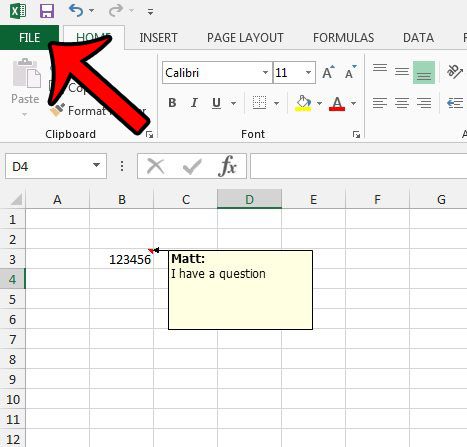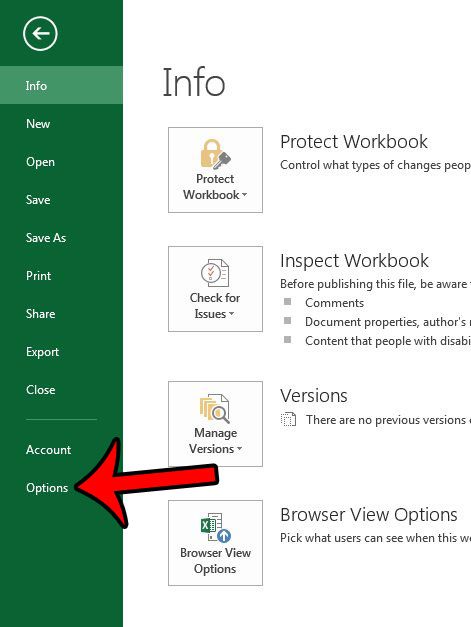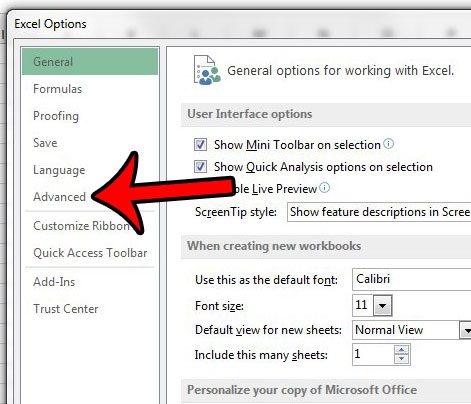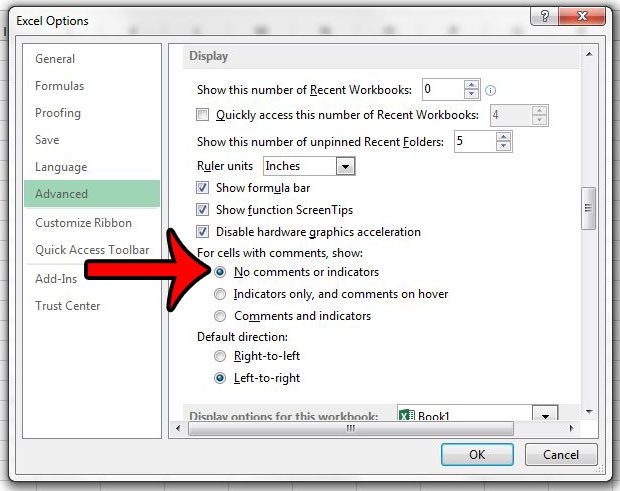But these comments and comment indicators can be distracting, so you may be looking to hide them entirely, without deleting or accepting the comments. Our guide below will show you how to hide comments and comment indicators in Excel 2013.
Hiding Comments and Comment Indicators in Excel 2013
The steps in this article will affect a setting for the Excel 2013 program, which means that comments and comment indicators will be hidden for all worksheets that you open in the program. If you decide later that you need to show the comments and indicators, then you will need to follow these same steps to turn them back on. Here is how to hide comments and comment indicators in Excel 2013 – These steps are also shown below with pictures – Step 1: Open Excel 2013. Step 2: Click the File tab at the top-left corner of the window.
Step 3: Click Options in the column at the left side of the window.
Step 4: Click the Advanced tab at the left side of the Excel Options window.
Step 5: Scroll down to the Display section, then check the circle to the left if No comments or indicators. You can then click the OK button to apply your changes and close the window.
Note that clicking the Show All Comments button on the Review tab will undo this setting. If you often work with comments in Excel, then you may be wondering how to print them along with your spreadsheet. Learn how to print comments in Excel 2013 by changing a setting on the Page Setup menu. After receiving his Bachelor’s and Master’s degrees in Computer Science he spent several years working in IT management for small businesses. However, he now works full time writing content online and creating websites. His main writing topics include iPhones, Microsoft Office, Google Apps, Android, and Photoshop, but he has also written about many other tech topics as well. Read his full bio here.
You may opt out at any time. Read our Privacy Policy