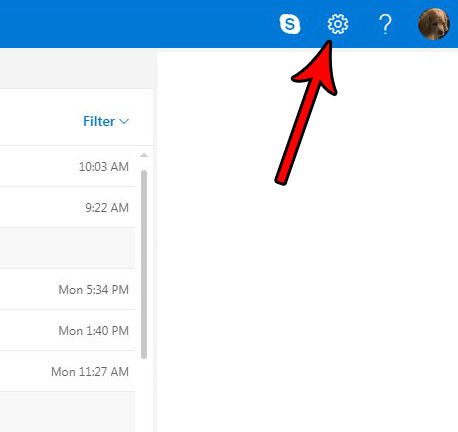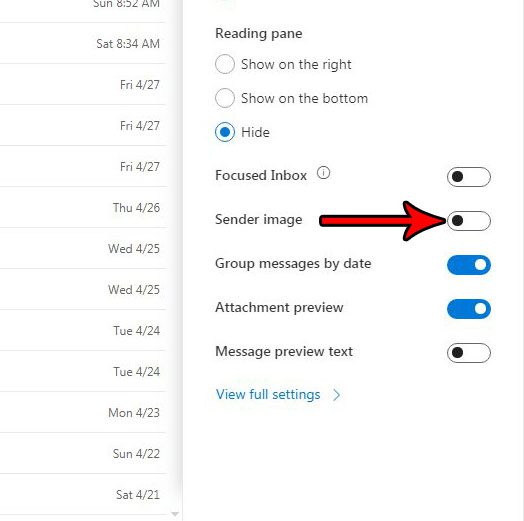While this additional splash of color can break up the monotony of the display, you may find it distracting or unwanted. Our tutorial below will show you where to find the setting that controls this display so that you can turn it off. Learning how to circle something in Google Slides is a useful way for you to highlight a particular bit of text in one of your slides.
How to Remove the Circles With Pictures and Initials Next to Emails in Outlook.com
The steps in this article were performed in the desktop version of Google Chrome, but will also work in desktop versions of other browsers as well. The steps in this guide are going to remove the circle to the left of emails in your inbox that contain either the sender’s initials, or a small picture. This will not affect any picture settings that you use in other applications like the Mail app on your phone or the desktop version of Outlook. This will only hide the sender images when you view your Outlook.com email in a Web browser. Step 1: Go to https://www.outlook.com and sign into the Outlook.com account for which you wish to change this setting. Step 2: Select the gear icon at the top-right of the window. Step 3: Click the button to the right of Sender image to turn it off. Do you dislike how Outlook adds a rectangular preview of a website when you type a link into an email? Find out how to turn off Outlook.com link previews so that this additional piece of information isn’t included in your emails. After receiving his Bachelor’s and Master’s degrees in Computer Science he spent several years working in IT management for small businesses. However, he now works full time writing content online and creating websites. His main writing topics include iPhones, Microsoft Office, Google Apps, Android, and Photoshop, but he has also written about many other tech topics as well. Read his full bio here.
You may opt out at any time. Read our Privacy Policy