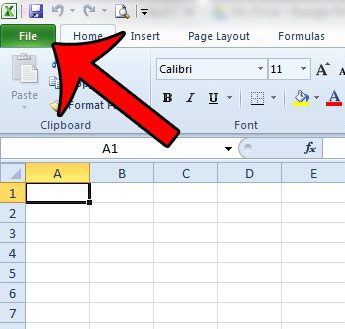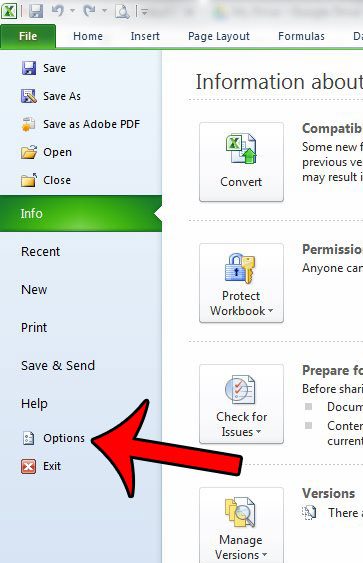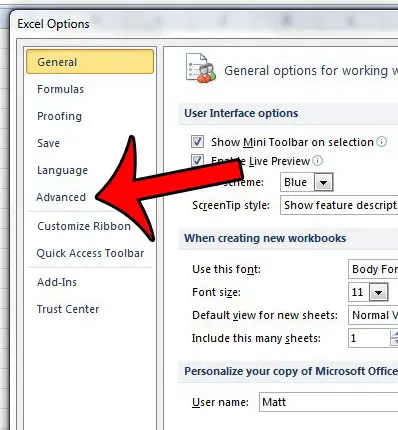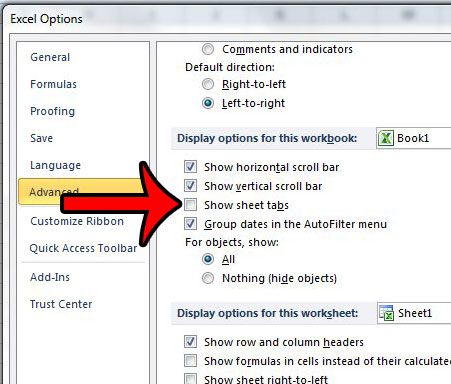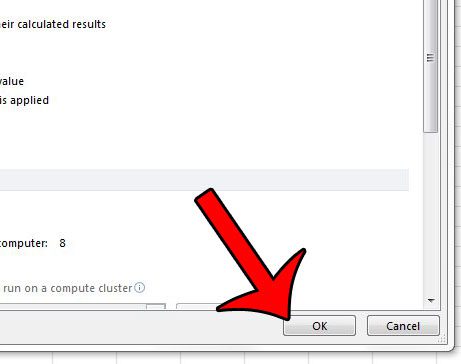But when you want to hide sheet tabs in an Excel file you may be struggling to find that option. You can hide individual sheet tabs in Excel 2010 by right-clicking on a tab, then choosing the Hide option. If you want to hide all your worksheet tabs then you need to go to File > Options > Advanced > then uncheck the Show sheet tabs box and click OK. Microsoft Excel separates its worksheets via a tab system that you can find at the bottom of the window. Use these steps to hide sheet tabs in Excel 2010. Worksheets are a great way to separate pieces of information in Excel 2010, but still keep the data somewhere close if you need to access it later. It also provides a convenient place to store data that you might need for a VLOOKUP formula. But not every situation calls for a multi-worksheet Excel file, and some Excel users might even prefer to avoid using worksheets at all. If you find that you have no use for the worksheet tabs at the bottom of the Excel window, then it may be more convenient to simply hide the tabs from view. Our tutorial below will show you the steps to take in order to accomplish this.
How to Hide Sheet Tabs in Excel 2010
Our guide continues below with additional information on hiding tabs in Microsoft Excel spreadsheets.
Hiding the Worksheet Tabs at the Bottom of the Excel 2010 Window (Guide with Pictures)
The steps in this article will modify the display of your Excel 2010 workbook so that your sheet tabs are no longer displayed. They will still be a part of the file, but the tabs will no longer be visible. When the sheet tabs are hidden, the scroll bar will extend to take up the entire bottom row of your worksheet. This article will show you how to hide the scroll bars as well.
Step 1: Open your workbook in Excel 2010.
Step 2: Click the File tab at the top-left corner of the window.
Step 3: Click the Options button in the column at the left side of the window, which will open a new window called Excel Options.
This Excel Options dialog box contains many of the other settings that you may need to adjust for Excel that you can’t find on the ribbon. Once you have finished using the hide & unhide options for your worksheet tabs it may be a good idea to come back here and check out the various options that this menu provides.
Step 4: Select the Advanced tab at the left side of the Excel Options window.
Step 5: Scroll down to the Display options for this workbook section, then click the box to the left of Show sheet tabs to remove the check mark.
Step 6: Click the OK button at the bottom of the window to apply your changes.
Note that this setting will only apply to this workbook. If you wish to hide the worksheet tabs in other workbooks, then you will need to repeat these steps in those workbooks as well. Our tutorial continues below with additional discussion about hiding worksheet tabs in spreadsheets.
More Information on How to Hide Sheets in Excel 2010
To unhide the sheet tabs you will need to follow the steps in this article, but check the box to the left of Show sheet tabs, then click OK. You can hide a single sheet tab by right-clicking on it at the bottom of the window, then choosing the Hide button. If you need to hide multiple sheets then you can hold down the Ctrl key as you click each of the worksheets that you wish to hide, then right-click one of them and choose the Hide option. If you want to select multiple sheets and decide that you would rather select all the sheets, then you can right-click on one of the sheets that is still visible at the bottom of the workbook window and choose the Select All Sheets option. When you have familiarized yourself with creating hidden worksheets in Excel then you will also need to know how to unhide those hidden sheets. If you right-click on one of the Excel sheets that aren’t hidden you will see an option to Unhide. When you click that it will open an Unhide dialog box. Here you will be able to click on an Excel sheet to select it, then click the OK button to restore the selected sheet tabs to the standard “unhidden” mode. If you have a worksheet in your Excel workbook that contains a formula, or data used in a formula, then that formula will still work properly regardless of whether it’s on a hidden sheet or a visible sheet. Hiding sheet tabs in this manner is typically done to simplify the Excel workspace, or to prevent collaborators from easily accessing data that might be stored on other worksheets. While this is more of a simple fix to make worksheets more difficult to edit, a determined individual will probably figure out how to access those other sheets. If you want to prevent information on another sheet from being edited, then you may have more luck simply protecting that other worksheet. Find out about protecting worksheets in Excel 2010 and see if that’s something that could be useful to you. Is there an individual worksheet that is hidden in your workbook? Click here and learn how to unhide worksheets in Excel 2010.
See also
How to subtract in ExcelHow to sort by date in ExcelHow to center a worksheet in ExcelHow to select non-adjacent cells in ExcelHow to unhide a hidden workbook in ExcelHow to make Excel vertical text
After receiving his Bachelor’s and Master’s degrees in Computer Science he spent several years working in IT management for small businesses. However, he now works full time writing content online and creating websites. His main writing topics include iPhones, Microsoft Office, Google Apps, Android, and Photoshop, but he has also written about many other tech topics as well. Read his full bio here.
You may opt out at any time. Read our Privacy Policy