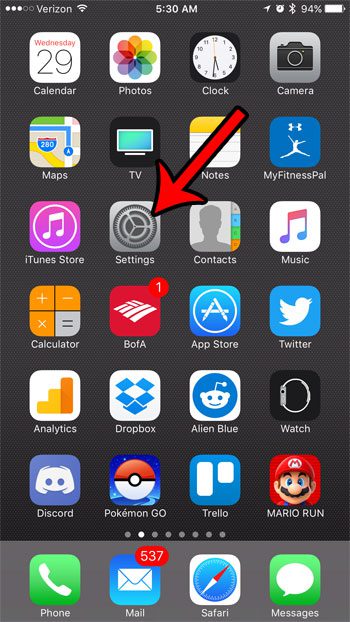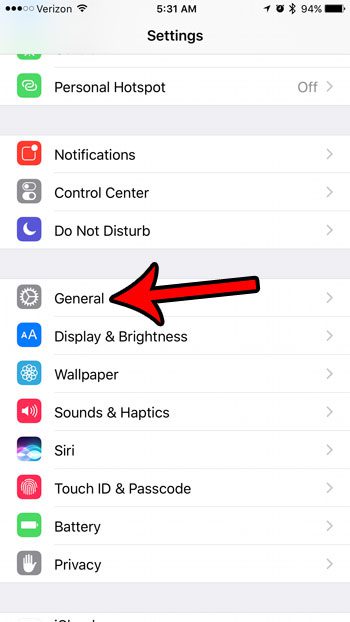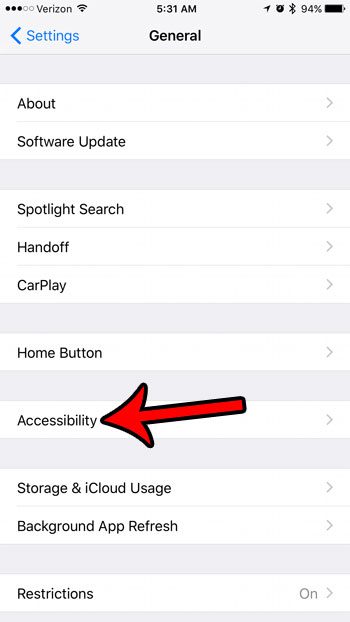Fortunately there is a setting that you can try which can help to improve the audio quality of calls on your iPhone. It is found on the Accessibility menu, and lets you reduce the ambient noise that could be obscuring other people’s voices, making them difficult to hear. Our guide below will show you where to find and enable this setting.
How to Reduce Ambient Noise on an iPhone 7 Phone Call
The steps in this article were written using an iPhone 7 Plus, in iOS 10.2. When you have completed these steps you will have enabled an option called Phone Noise Cancellation. This setting reduces ambient noise on phone calls when you are holding the phone to your ear. Step 1: Open the Settings menu.
Step 2: Select the General option.
Step 3: Touch the Accessibility option.
Step 4: Scroll down to the Hearing section, then enable the Phone Noise Cancellation option.
You should now notice that your phone calls are easier to hear, especially in crowded environments where the volume of the call may have been overshadowed by the noise in your surrounding area. Is there a phone number, such as a telemarketer or spammer, that won’t stop calling you? Learn how to block calls on an iPhone and reduce the frequency of unwanted calls by preventing a number from calling you. After receiving his Bachelor’s and Master’s degrees in Computer Science he spent several years working in IT management for small businesses. However, he now works full time writing content online and creating websites. His main writing topics include iPhones, Microsoft Office, Google Apps, Android, and Photoshop, but he has also written about many other tech topics as well. Read his full bio here.
You may opt out at any time. Read our Privacy Policy