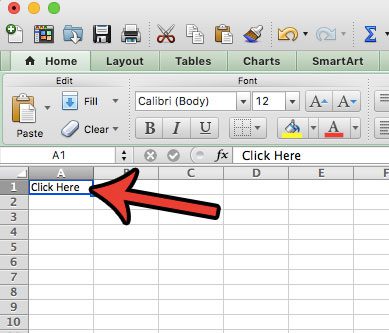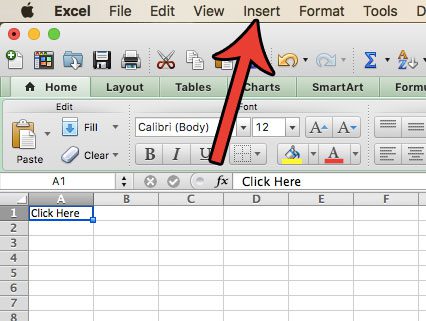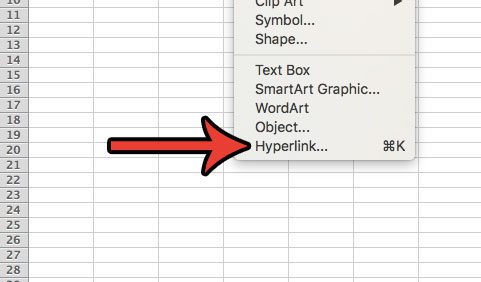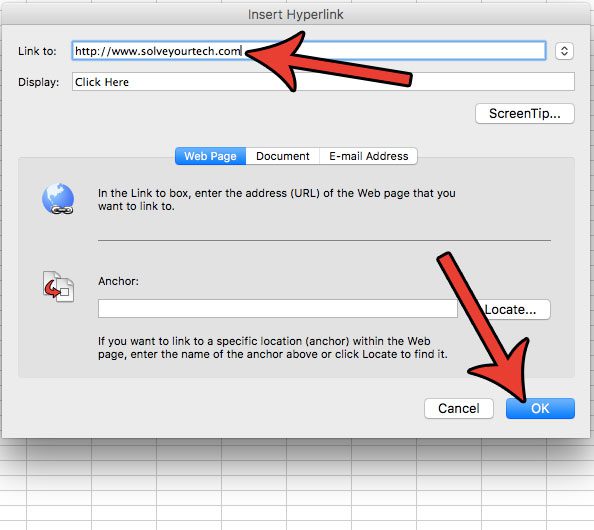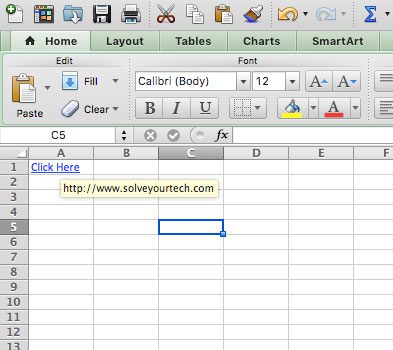Our guide below will show you how to add a hyperlink in Excel for Mac. Anyone who then views that spreadsheet on their computer can click your link to visit the Web page you will specify when you create the link.
How to Add a Link in Excel for Mac 2011
The steps in this article are going to show you how to select a cell in your spreadsheet, then add a link to the data in that cell. Anyone viewing your spreadsheet will then be able to click that link to open a Web page. Step 1: Open your spreadsheet in Excel for Mac. Step 2: Click the cell to which you would like to add the hyperlink.
Step 3: Click the Insert link at the top of the screen.
Step 4: Click the Hyperlink at the bottom of this menu. Note that you can also press Command + K on your keyboard if you prefer to use keyboard shortcuts.
Step 5: Click inside the Link to field, then type the URL of the Web page that you want your spreadsheet visitors to visit when they click your link. Click the OK button at the bottom of the window when you are finished.
You should now be able to hover your mouse over the cell, at which point the cursor will change to a hand. If you click on this the linked Web page will open in your Web browser.
Do you also work with Excel on a Windows computer, and want to be able to user hyperlinks there too? Learn how to hyperlink in Excel 2013 so that people viewing spreadsheets created in that program can click your cells as well. After receiving his Bachelor’s and Master’s degrees in Computer Science he spent several years working in IT management for small businesses. However, he now works full time writing content online and creating websites. His main writing topics include iPhones, Microsoft Office, Google Apps, Android, and Photoshop, but he has also written about many other tech topics as well. Read his full bio here.
You may opt out at any time. Read our Privacy Policy