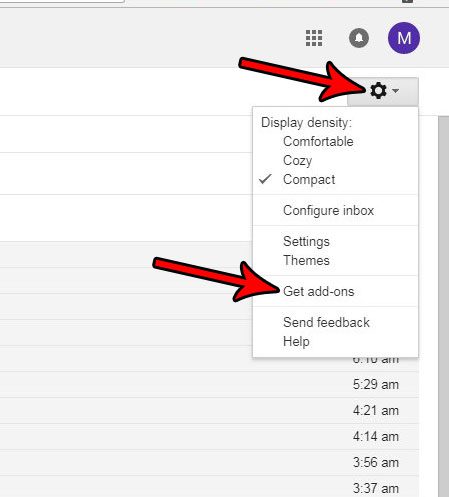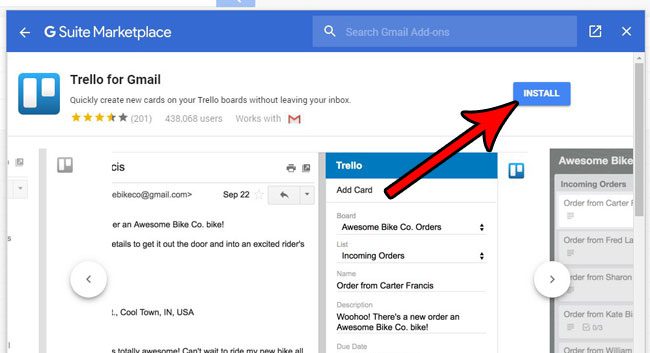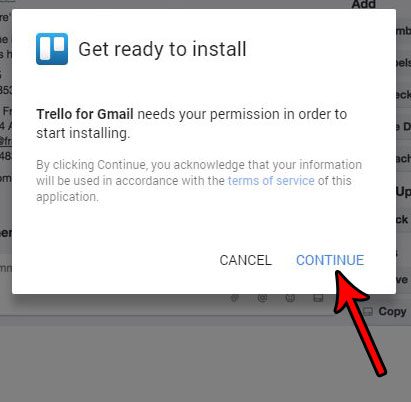But if you have never installed an add-on in Gmail before, then you might be confused about how to get started. Our tutorial below will show you how to locate and install a Gmail add-on so that you can get the additional functionality our of your email account that you have been looking for.
How to Get an Add On for Gmail
The steps in this article were performed in the desktop version of Google Chrome. You can also complete these steps in other desktop versions of Web browsers as well. Once you have finished the steps below, you will add installed an add-on for your Gmail account. Step 1: Sign into your Gmail account in a desktop Web browser. Step 2: Click the gear icon at the top-right of the window, then choose the Get add-ons option.
Step 3: Scroll through the list of add-ons and select one that you want, or use the search field at the top of the window to search for the add-on you would like to install.
Step 4: Click the blue Install button at the top-right corner of the window.
Step 5: Click the Continue button to authorize the app to start installing on your Gmail account.
Depending on the add-on that you are attempting to install, you will then be presented with a series of screens asking for your permission to perform certain actions. Once you have finished giving the app the permissions it requests, the add-on will be installed and ready for you to use. Are you trying to use Gmail on your smartphone or in Microsoft Outlook, but you need to enable IMAP before you are able to make it work? Find out how to enable IMAP in Gmail so you can start accessing your email account from other devices and applications. After receiving his Bachelor’s and Master’s degrees in Computer Science he spent several years working in IT management for small businesses. However, he now works full time writing content online and creating websites. His main writing topics include iPhones, Microsoft Office, Google Apps, Android, and Photoshop, but he has also written about many other tech topics as well. Read his full bio here.
You may opt out at any time. Read our Privacy Policy