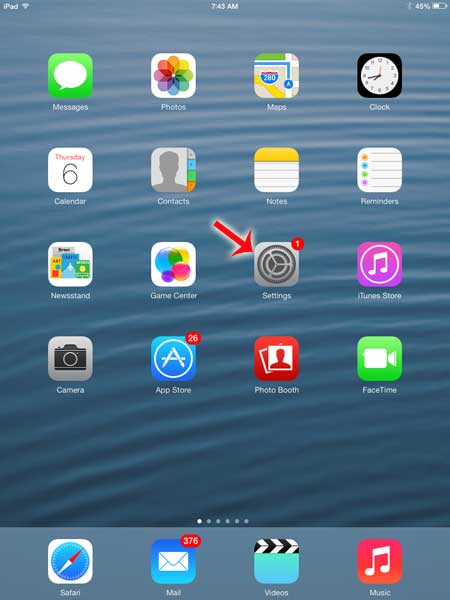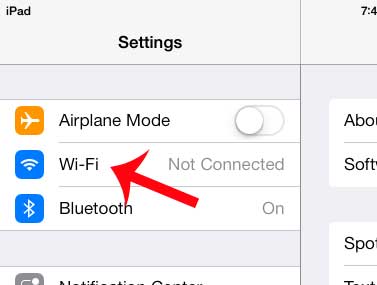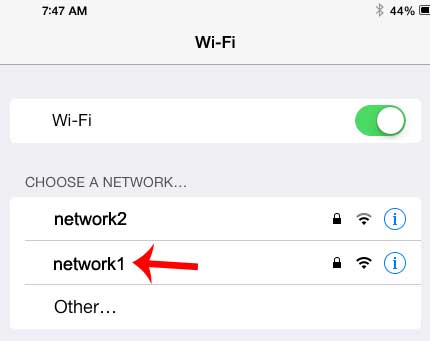Fortunately it’s a fairly simple process to connect your iPad to a Wi-Fi network, so once you have the name and password of the network to which you want to connect, you can follow our guide below.
How to Connect to a Wireless Network on the iPad
This tutorial is using an iPad 2 with the iOS 7 operating system. If your screens look different than this, then you might be using an older version of iOS. You can read this article to learn how to connect to a wireless network in iOS 6. But if your screens do look like this, then you can follow our steps below to connect your iPad to a wireless network. Step 1: Touch the Settings icon.
Step 2: Select the Wi-Fi option at the top of the column on the left side of the screen.
Step 3: Touch the name of the network on the right side of the screen to which you want to connect.
Step 4: Type the password for the network, then touch the Join button at the top-right of the window.
If you have been reading about certain features in iOS 7 and you are ready to update your iPad so that you can use those features, read this article to learn how to update to iOS 7. After receiving his Bachelor’s and Master’s degrees in Computer Science he spent several years working in IT management for small businesses. However, he now works full time writing content online and creating websites. His main writing topics include iPhones, Microsoft Office, Google Apps, Android, and Photoshop, but he has also written about many other tech topics as well. Read his full bio here.
You may opt out at any time. Read our Privacy Policy