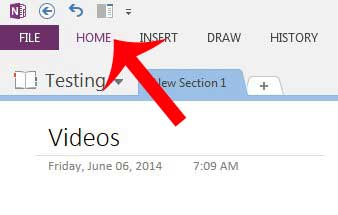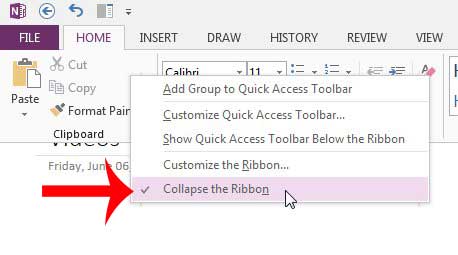Like other programs in Office 2013, OneNote uses a navigational ribbon at the top of the window that contains most of the tools and settings that you will need when working with your notebooks. But if the tools on the ribbon are hidden and you can only see the tabs, then your ribbon is collapsed. This is a setting that you can change, however, if you want to keep the ribbon visible at all times. Our short guide below will teach you how to make this change.
Stop Hiding the Ribbon in OneNote 2013
The settings that you change below will stay applied to OneNote 2013, even after you exit out of the program. If you decide later that you do not want to hide the ribbon, you can simply follow the steps below again so that the ribbon is collapsed again. Step 1: Open OneNote 2013. Step 2: Click one of the tabs at the top of the window. It doesn’t matter which tab. I am clicking the Home tab in the image below.
Step 3: Right-click in an empty space on the ribbon, then click the Collapse the Ribbon option.
The ribbon should now stay visible at the top of the window, even when your mouse is not on it. Do you have a notebook in OneNote that you want to keep hidden from other people with access to your computer? Learn how to password protect a notebook in OneNote 2013 so that it is not visible until you enter a password. After receiving his Bachelor’s and Master’s degrees in Computer Science he spent several years working in IT management for small businesses. However, he now works full time writing content online and creating websites. His main writing topics include iPhones, Microsoft Office, Google Apps, Android, and Photoshop, but he has also written about many other tech topics as well. Read his full bio here.
You may opt out at any time. Read our Privacy Policy